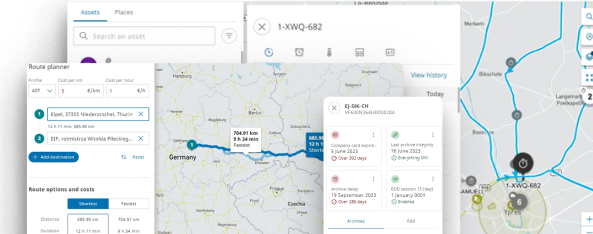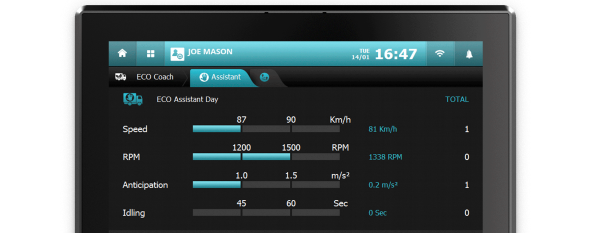Each login is personal and is linked to your personal e-mail address.
First login is only possible via the invitation e-mail. This invitation e-mail will expire after 72 hours. In case your first login invitation has expired, you can request your technical contact (with the Administrator role) within your company to resend this invitation e-mail to your personal e-mail address. This invitation e-mail has already been sent to all known contacts within your company. Didn’t receive the invitation e-mail yet? Make sure you also check your spam folder.
Not in your spam folder either? You can request your technical contact (with the Administrator role) within your company to resend this invitation e-mail to your personal e-mail address.