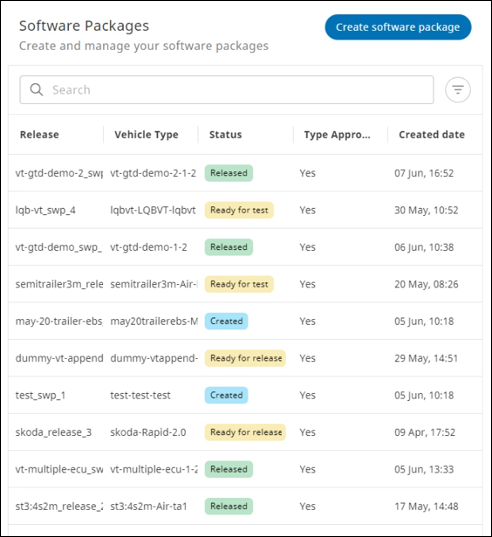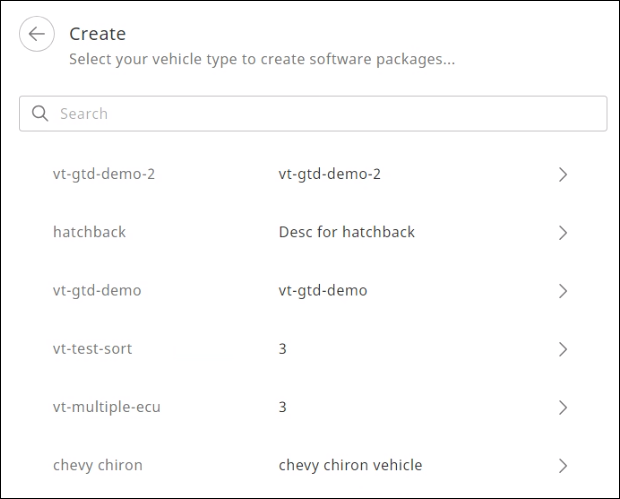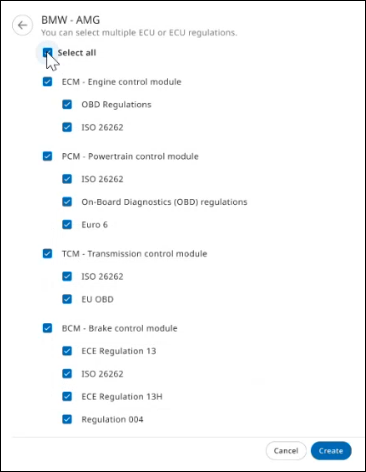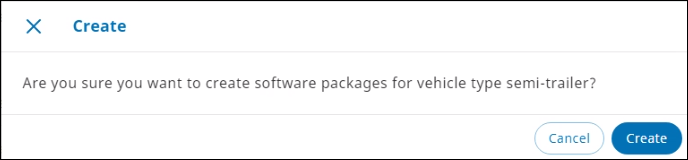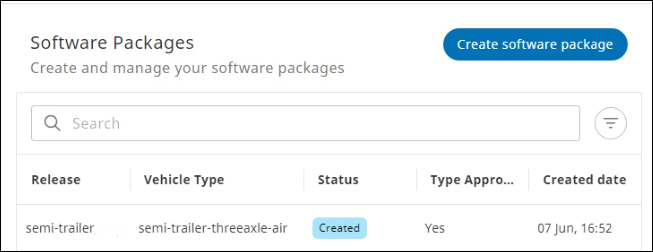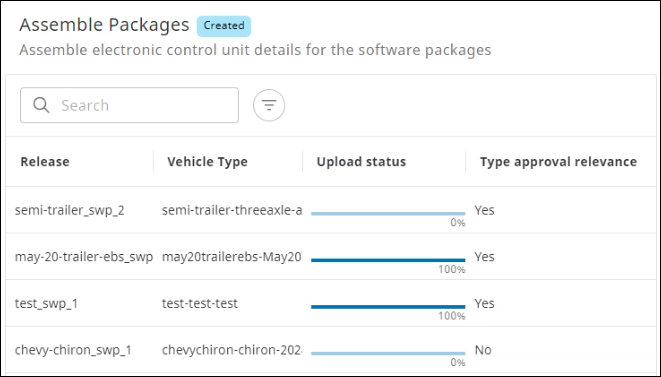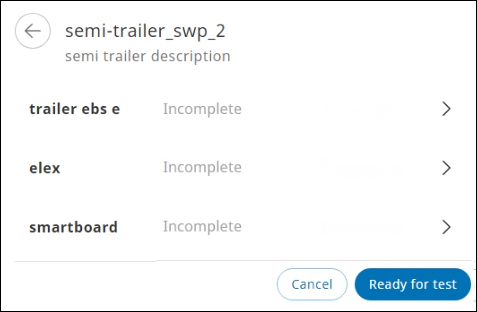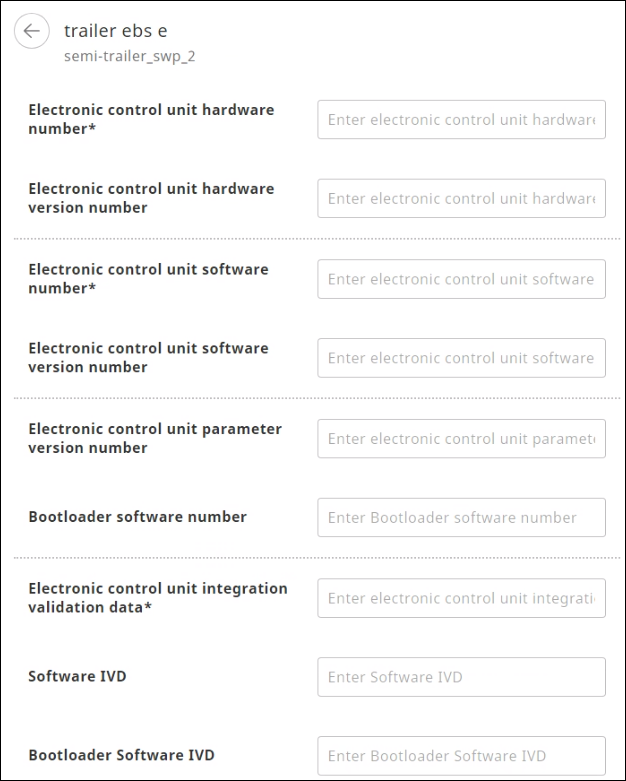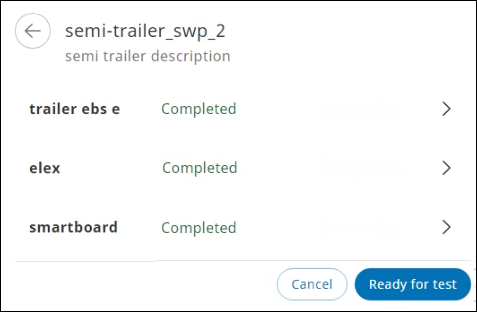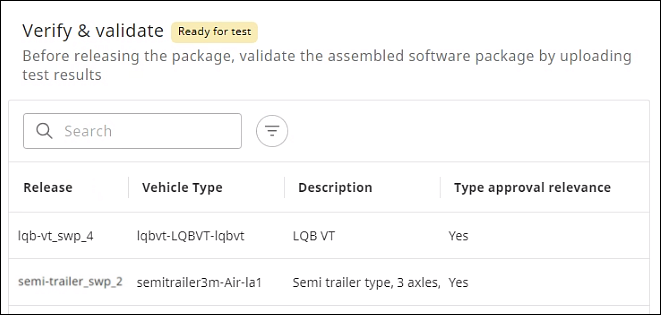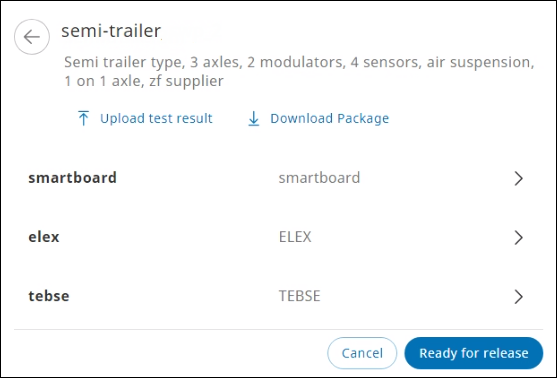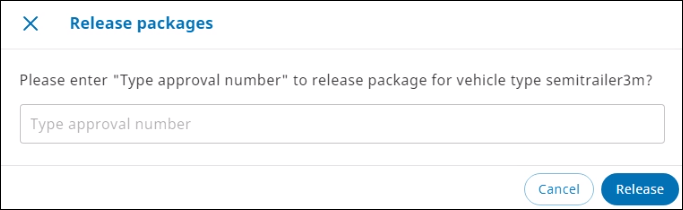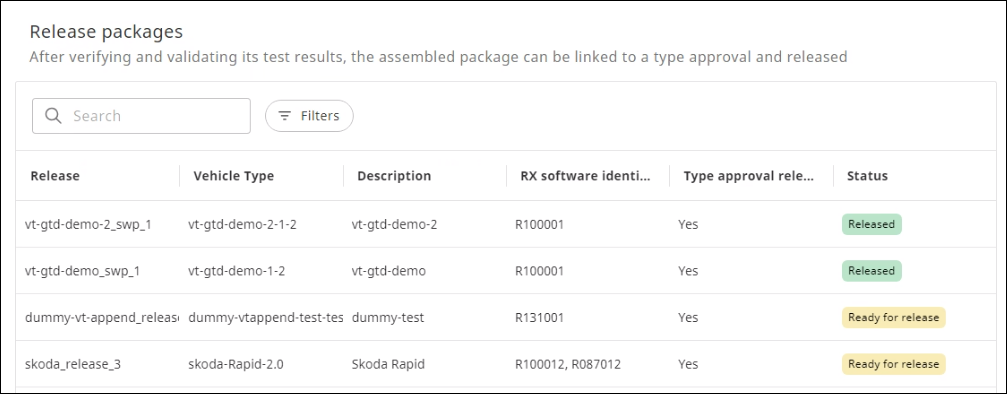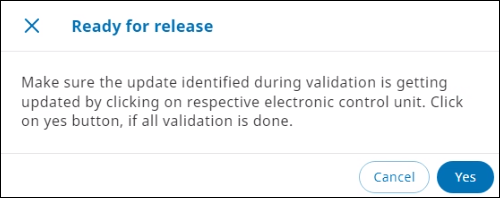In the Software package management app, the SUMS OEM Manager performs the following activities:
- Identification: identify the targets (vehicles) by selecting the associated vehicle type, variant, and version and contents of the software update package—specify which are the ECUs that must be updated and mark them if the update includes regulations that are type-approval relevant
- Assembly: assemble the software update package containing the necessary software, parameters, and metadata for the targets
- Verification and validation: verify and validate the software update package
- Release: obtain approval and release the software update package.
Create Software Package #
From the Software packages tab, you can use the Create function to create a software package. This marks the first step and is also referred to as the identification step in which the following are identified: the target vehicle type, the contents of the software package, the purpose, and the ECUs and regulations that are affected.
- In the Software Update Management System app, from the left navigation pane, in the Software package management section > click Software packages. The Software Packages page is displayed.
- Click Create software package. The Create page is displayed. Select a vehicle type for which the software package is being created.
The list of ECUs associated with the selected vehicle type is displayed.NOTE:You must create a software package against a vehicle type.
- Select the checkboxes to specify which of the ECUs for this software package will undergo updates for this release.
NOTE:
In case the software package is being released for a new vehicle type that is being launched for the first time, click the <n> Items checkbox to select all the ECUs.
For the first release, all the associated regulations are to be selected. - Click Create. A confirmation dialog is displayed.
- Click Create to confirm. A software package created for the vehicle type is listed on the Software Packages page.
Available columns
| Column | Description |
| Release | Name and version number of the software package |
| Vehicle Type | Name of the vehicle type for which the software package is created |
| Status | Software package release state, which could be one of the following: Created, Ready for test, Ready for release, Released, and Rejected.
NOTE:
Software update refers to a package used to upgrade software to a new version. A version can be created by tweaking a few parameters, for example, for minute level controls, mileage parameters can be finetuned, Rejected’ as a release state is not implemented yet. |
| Type approval relevance | For a given release, if a regulation is selected for an ECU for which there is a software update, and if this software update contains a code that can cause an impact on the relevant software functionality, it becomes a regulation-relevant change.
NOTE:
If the type approval relevance is ‘Yes’, it implies that at least one regulation is selected for the software update that can cause an impact on the relevant software functionality. |
| Created date | Date and time stamp indicating when the software package was created |
Illustration
The ECUs and regulations selected for vehicle type ‘semi-trailer’ in this image are described in the following table.
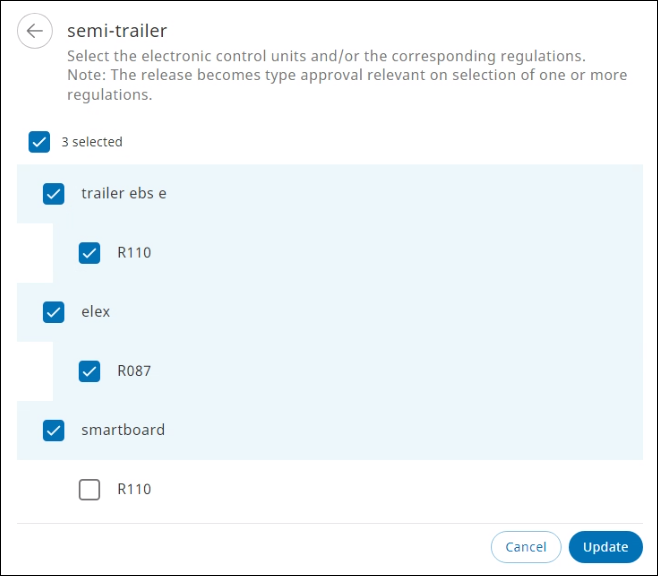
| ECU selected | Regulations selected |
| Trailer ebs e | R110 is selected |
| Elex | R087 is selected |
| Smartboard | No regulation is selected |
Assemble Software Package #
After a software package is created, it must be assembled on the Assemble packages tab, which involves assembling the software update package containing the necessary software binaries, parameter files, and SUMS relevant metadata for this update.
Collect the software packages and SUMS-related information from the suppliers (tier 1 organization) offline.
- In the Software Update Management System app, from the left navigation pane, in the Software package management section > click Assemble packages. The Assemble Packages page is displayed containing a list of all the releases in the Created state.
NOTE:
- The releases that are created on the Software packages tab are listed on the page.
- In the Search box, enter the name of the software package or vehicle type to search a specific vehicle.
- To update the ECUs, select the required releases from the list. The list of ECUs that need an update for the selected vehicle type is displayed.
- Select an ECU from the list to enter parameter information including a version number to uniquely identify the software package.
NOTE:
You must enter parameter information for all the ECUs available in the list.
- Enter information for each ECU as described in the table, and then click Save.
Field Description Electronic control unit hardware number Hardware number assigned to the ECU Electronic control unit hardware version number Hardware version number assigned to the ECU Electronic control unit software number Software number assigned to the ECU Electronic control unit software version number Software version number assigned to the ECU Electronic control unit software version number Parameter version number assigned to the ECU Bootloader Software Number Version number assigned to the bootloader software Electronic control unit integration validation data Integrity validation data auto generated in the ECU after every change in the regulation-relevant software Software IVD IVD assigned to the software package Bootloader Software IVD IVD assigned to the bootloader software Application Software IVD IVD assigned to the application software Application Software Data IVD IVD assigned to the application software data Parameter IVD IVD assigned to the parameter Parameter Data Identifier IVD IVD assigned to the parameter data Parameter Data Field IVD IVD assigned to the parameter data field Software Subcontroller IVD IVD assigned to the software controller Electronic control unit Parameter Select the Parameter package already flashed with ECU checkbox if applicable. Electronic control unit Package Select the Parameter package already flashed with ECU checkbox if applicable.
The page showing the ECU status as Completed is displayed.NOTE:In accordance with R156 regulations, the information for each ECU must be obtained from the supplier and entered in the SUMS tool.
- Click Ready for test. The software packages are moved to the Verification and validation module and no longer appear in the list.
Verify and Validate Software Package #
Verify and validate the software package in terms of performing integrated testing, which is also referred to as the pre-homologation stage, and generate an IVD (Integrity Validation Data).
An IVD is generated by the ECU. If an ECU is updated, the IVD will also be regenerated.
- In the Software Update Management System app, from the left navigation pane, in the Software package management section > click Verify & validate. The Verify & validate page is displayed containing the list of releases that are ready for tests.NOTE:
In the Search box, enter the software package name.
- Select a release from the list. The page containing the ECUs included in the software package is displayed.
- Click Download Package. The software package is downloaded.
- Verify and validate the contents of the release.
NOTE:
Verification and validation activities are performed offline.
- Click Upload test result to upload the test results. The Upload test result dialog is displayed.
- Drag the zipped folder to the specified area or click Select folder to browse for and select the folder, and then click Upload. The test results are successfully uploaded and a confirmation message is displayed.
NOTE:
After verification and validation, if any changes are required, the following approaches are adopted:
- Request the supplier (tier 1 organization) to make the necessary changes, re-upload the package, reapply the IVDs as needed, and then click Save.
- If the changes relate to tweaking parameters by an OEM, click the required ECU, update the parameter values, and then click Save.
- Click Ready for release. A confirmation message is displayed.
- To confirm the action, click Yes. A confirmation message is displayed after the software packages for the selected vehicle type are ready for release.
Release Software Package #
After verification and validation, the software packages are slated to be ready for release.
- In the Software Update Management System app, from the left navigation pane, in the Software package management section > click Release packages. The Release packages page is displayed containing the list of software packages that are ready for release.
- Select the software package to be released.
NOTE:
Type approval is performed offline. If the software package is a type approval relevant release, approach the type approval authority to obtain approval, which is also referred to as the homologation stage
- Click Release. The Release package dialog is displayed.
NOTE:
If the release does not relate to a regulation-relevant change, the type approval number is not required to be entered.
- In the Type approval number box, enter the type approval number provided by the regulatory authorities, and then click Release. A confirmation message is displayed after the software packages for the selected vehicle type are released for production and usage at a service or repair center.
NOTE:
The software package will now be available on the Download packages tab in the Download packages section for download and distribution to End of Line (EOL) technicians for production.