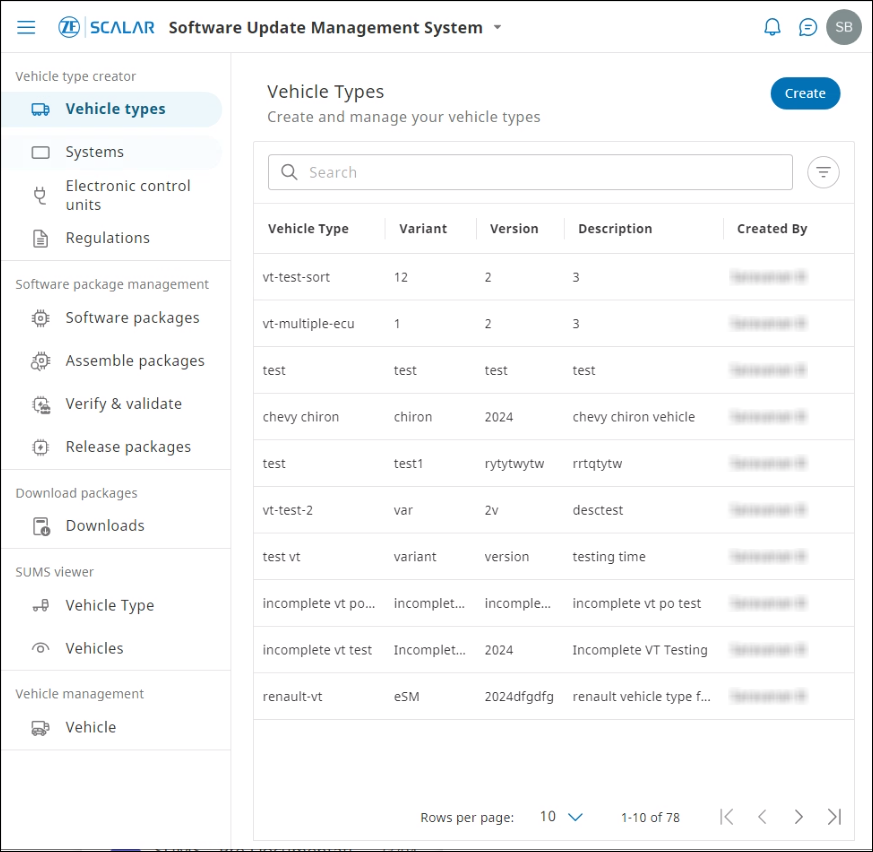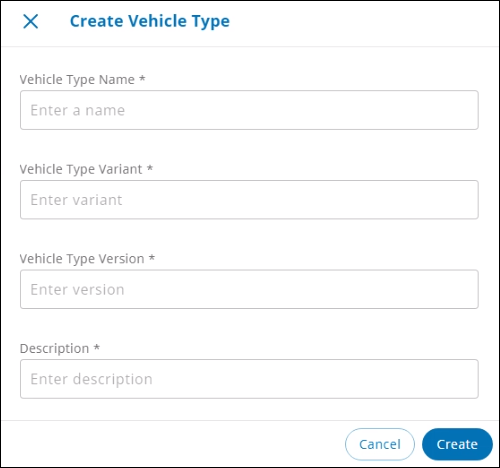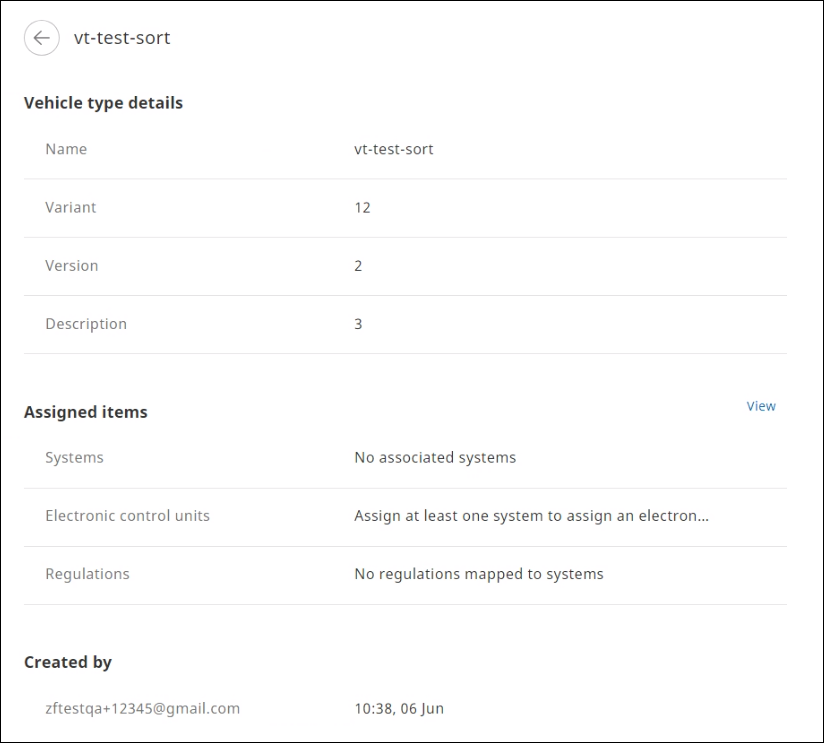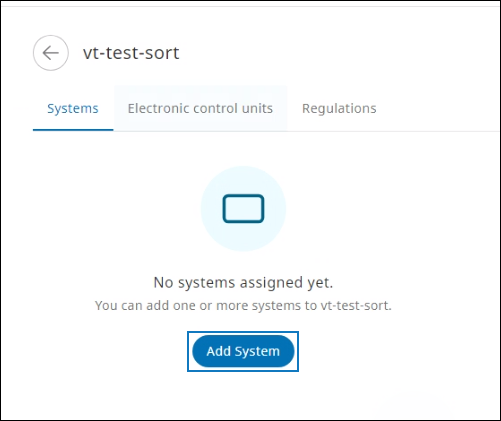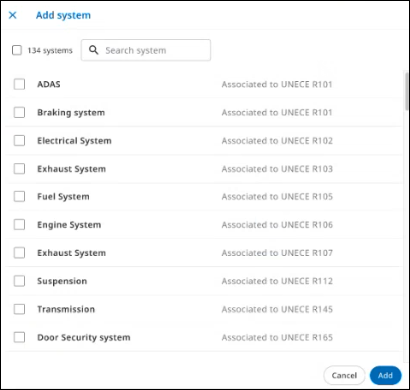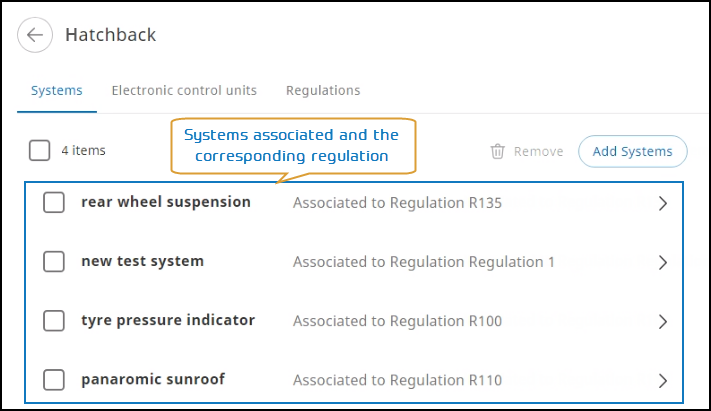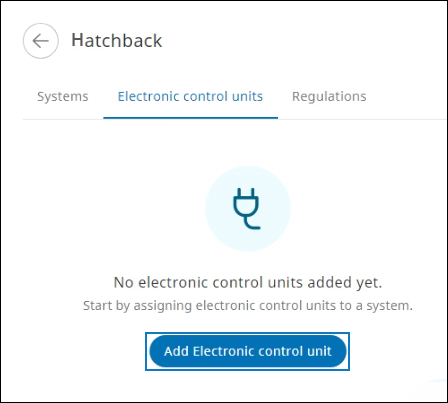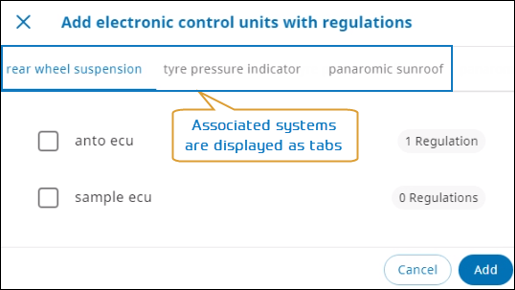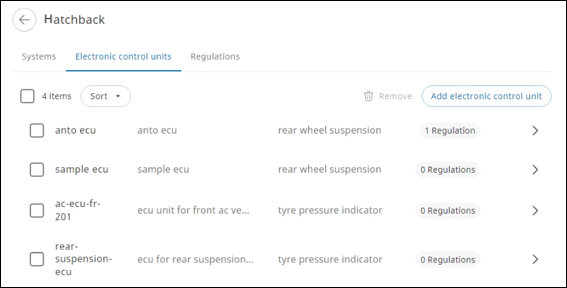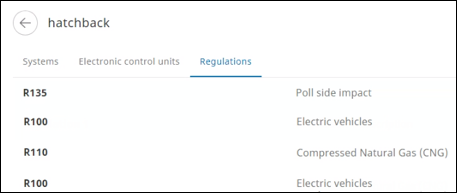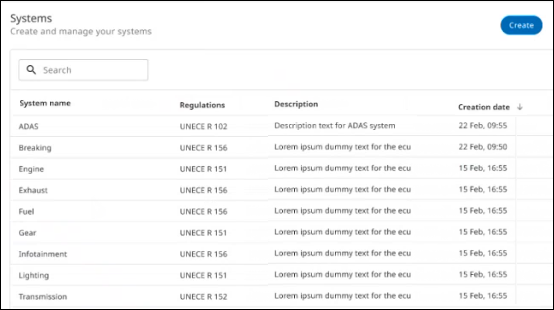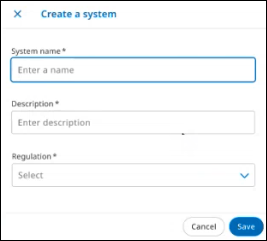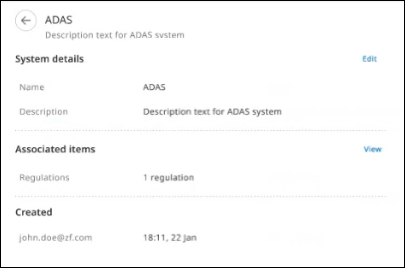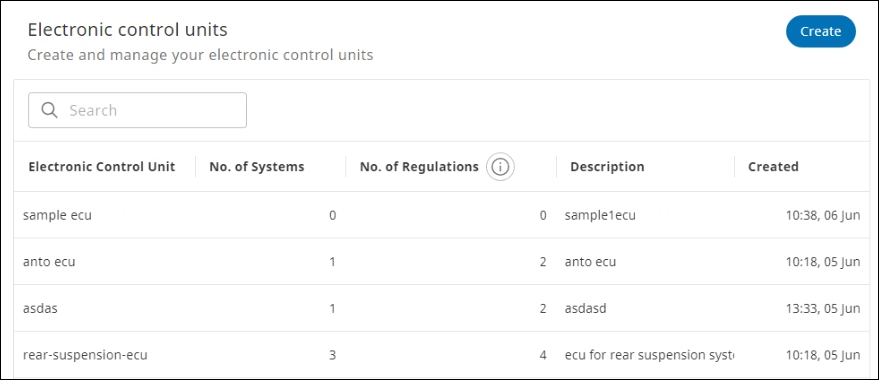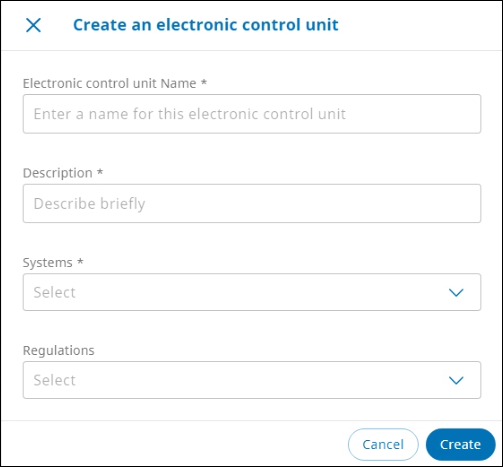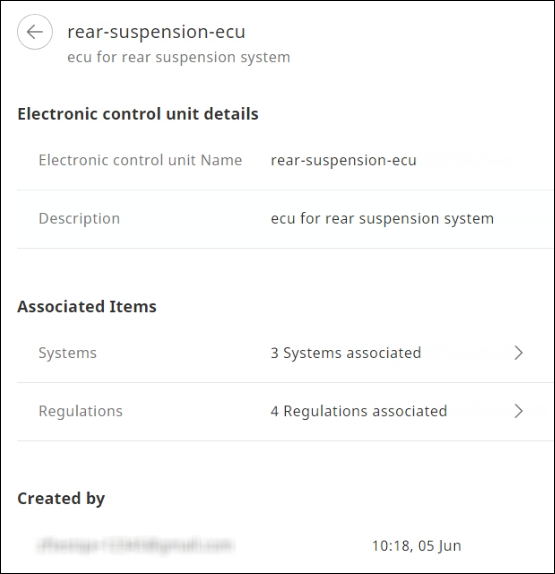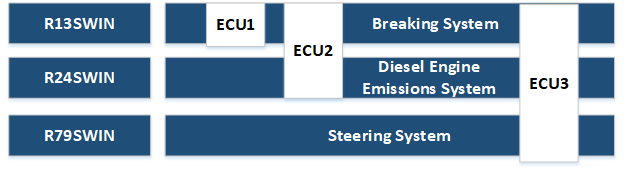In the Vehicle type creator module, the SUMS OEM Manager (SUMS: Software Update Management System) (OEMs: Original Equipment Manufacturers) can do the following:
- Create vehicle types, systems, and Electronic Control Units (ECUs)
- Associate the systems and ECUs with the vehicle type based on the functionality and use case of the vehicle type
- View and associate the applicable regulations after validation
Create Vehicle Type #
Compliance to R156 necessitates the OEMs to document the vehicle type: the SUMS SaaS application facilitates this documentation process. From the SUMS application, you can create a vehicle type.
- In the Software Update Management System app, from the left navigation pane, in the Vehicle type creator section > click Vehicle types. The Vehicle Types page is displayed.
- Click Create. The Create Vehicle Type dialog is displayed.
- Enter information in the various fields, and then click Create. The vehicle type entity information page is displayed containing the vehicle type details.
For more information, see Vehicle type field description.NOTE:The fields that are marked * are mandatory. The information in the Vehicle type details section can be edited until the software package is released for the vehicle type.
- From the Assigned items section, click View to associate systems.
- From the Assigned items section, click View to associate ECUs.
Vehicle type field description
| Field | Description |
| Vehicle Type Name | A vehicle type can be conceptualized as a group of attributes used to define a vehicle and shares the following common aspects: The manufacturer’s designation of the vehicle typeEssential aspects of the design of the vehicle type with respect to the software update processes: all vehicles that belong to the same vehicle type must undergo the same software update process.General construction characteristics of the vehicle type For example, in the passenger vehicles segment such as cars, vehicle types include sedans, coupes, hatchbacks, station wagons, SUVs, and minivans. The commercial vehicle segment includes light-duty trucks, such as pickups, vans, and sport utility vehicles, among others. |
| Vehicle Type Variant | One form of a specific base model, for example, a car-manufacturing company can launch two variants of the same model: one incorporating the hydraulic suspension system and the other using the pneumatic system or one equipped with a petrol engine while the other fitted with a diesel engine.
NOTE:
Introducing variants to target and cater to customers’ specific needs and preferences enables market segmentation.Different variants might offer different levels of equipment and features, such as air conditioning, audio systems, infotainment systems, and safety features. |
| Vehicle Type Version | Vehicle type version number assigned after a software update is made on a vehicle type.
NOTE:
A version can be created by tweaking a few parameters, for example, for minute level controls, mileage parameters can be finetuned. |
| Description | Vehicle type description to denote the vehicle type, variant, and version number |
The vehicle type name, variant, and version together constitute the vehicle type.
Associate Systems #
A vehicle comprises a combination of systems that can achieve the functionalities required of the vehicle. A function can be performed by implementing one or more ECUs. Therefore, systems and the linked ECUs can fulfill applicable functions and regulatory requirements.
An electronic control unit, also known as an electronic control module, is an embedded system in automotive electronics that controls one or more of the electrical systems or subsystems in a car or other motor vehicle.
A vehicle type comprises systems that can achieve certain functionalities coupled with ECUs that contain implementation of those functions.
The systems and ECUs associated with the vehicle type are mapped to certain regulations for compliance. The vehicle type will therefore inherit the stipulated regulations.
Illustration
A vehicle type comprises systems that implement ECUs that are mapped to regulations.
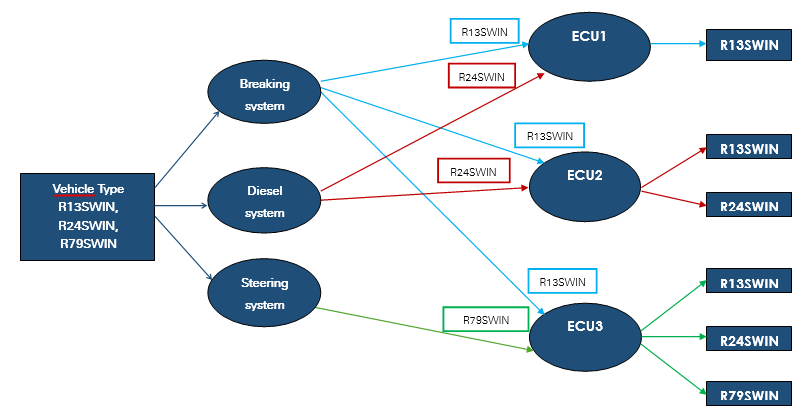
- In the Software Update Management System app, from the left navigation pane, in the Vehicle type creator section, click Vehicle types. The Vehicle types page is displayed.
- Click the required vehicle type. The vehicle type details page is displayed.
- In the Assigned items section, click View. The dialog to assign systems is displayed.
- Click Add System. The Add Systems dialog is displayed.NOTE:
In the Search box, enter the system name. The records matching the search criteria are listed.
- Select the systems required for the vehicle type. The systems associated with this vehicle type and the inherited regulations are listed on the Systems tab.
- A system can be associated with different vehicle types.
- To remove a system, select the checkbox next to the system, and then click Remove.
- Click Add system to associate more systems for this vehicle type.
Associate ECUs #
- In the Software Update Management System app, from the left navigation pane, in the Vehicle type creator section, click Vehicle types. The Vehicle types page is displayed.
- Click the required vehicle type. The vehicle type details page is displayed.
- In the Assigned items section, click View. The dialog to assign ECUs is displayed.
- Click the Electronic control units tab. The Electronic control units tab is displayed.
- Click Add Electronic control unit. All the systems that are associated with this vehicle type are displayed as separate tabs in the Add electronic control units with regulations dialog.
- On each system tab, select the checkboxes next to the ECUs that can support the system for the required vehicle type.
- After selecting ECUs for each system, click Add. The selected ECUs associated with the systems are displayed on the Electronic control units tab.
- You must associate an ECU with a system.
- A single ECU can support single or multiple systems.
- To remove an ECU, select the specific ECU, and then click Remove. You can select one or more ECUs.
- Click Add ECU to associate more ECUs for this vehicle type.
View Regulations #
To view the list of regulations inherited by the associated systems and ECUs, click the Regulations tab.
You cannot add, edit, or remove regulations: these are stipulated by the government authorities and configured at the backend. You can view the inherited regulations on the Regulations tab to ensure compliance.
Create a System #
Every system is associated with one regulation. During system creation process, we must associate the required regulations.
- In the Software Update Management System app, from the left navigation pane, in the Vehicle type creator section > click Systems. The Systems page is displayed.NOTE:
In the Search box, enter the system name. The records matching the search criteria are listed.
- Click Create. The Create System dialog is displayed.
- In the System Name and Description boxes, enter the required information.
- From From the Regulations list, select the applicable regulation.
NOTE:
Regulations associated with the system are listed in the Regulation list.
- Click Create. The system information is saved.
Create an Electronic Control Unit (ECUs) #
You must create ECUs to associate them with systems.
- In the Software Update Management System app, from the left navigation pane, in the Vehicle type creator section > click Electronic control units. The Electronic control units page is displayed.
NOTE:
In the Search box, enter the ECU name. The records matching the search criteria are listed.
- Click Create. The Create an electronic control unit dialog is displayed.
- In the Electronic control unit Name and Description boxes, enter the required information.
- From the Systems list, select the systems that support this ECU.
NOTE:
You can select multiple systems consecutively.
- From the Regulations list, select the regulations specific to this ECU.
NOTE:
- System-specific regulations are inherited by virtue of their association with ECUs.
- From this list, you can implement a regulation that this ECU can satisfy but is independent of any system regulations.
- Select only those regulations that are specific to this ECU, and not inherited through system selection. You can select multiple regulations consecutively.
- Click Create. The ECU information is saved.
Illustration
Through this illustration, we can visualize how each ECU supports single or multiple systems described here:
- ECU1 supports the braking system
- ECU2 supports the braking system and diesel engine emissions system
- ECU3 supports the braking system, diesel engine emissions system, and steering system
View Regulations #
Regulations for compliance to R156 are published by government authorities. Regulations supported by the SUMS app are auto-populated on the Regulations page.
Currently, you can only view the regulations. In the Search box, enter the regulation name. The records matching the search criteria are listed. Enter at least three characters to start a search operation.
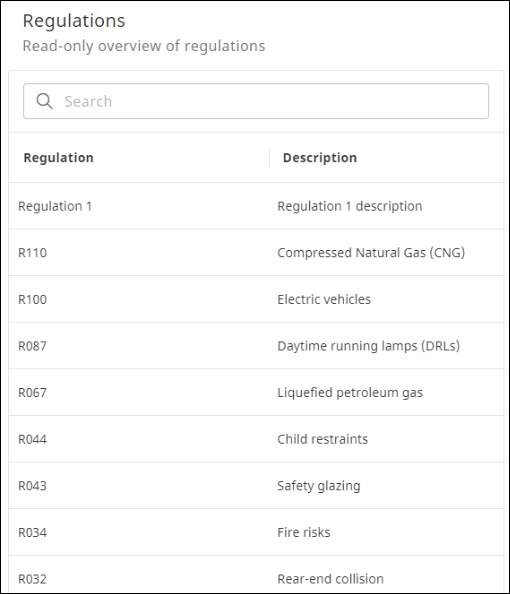
View Vehicle Types #
You can view the list of vehicle types from the Vehicle Types page.
- In the Software Update Management System app, from the left navigation pane, in the Vehicle type creator section, click Vehicle types. The Vehicle Types page is displayed.
For more information about the column names, see Create Vehicle Type.