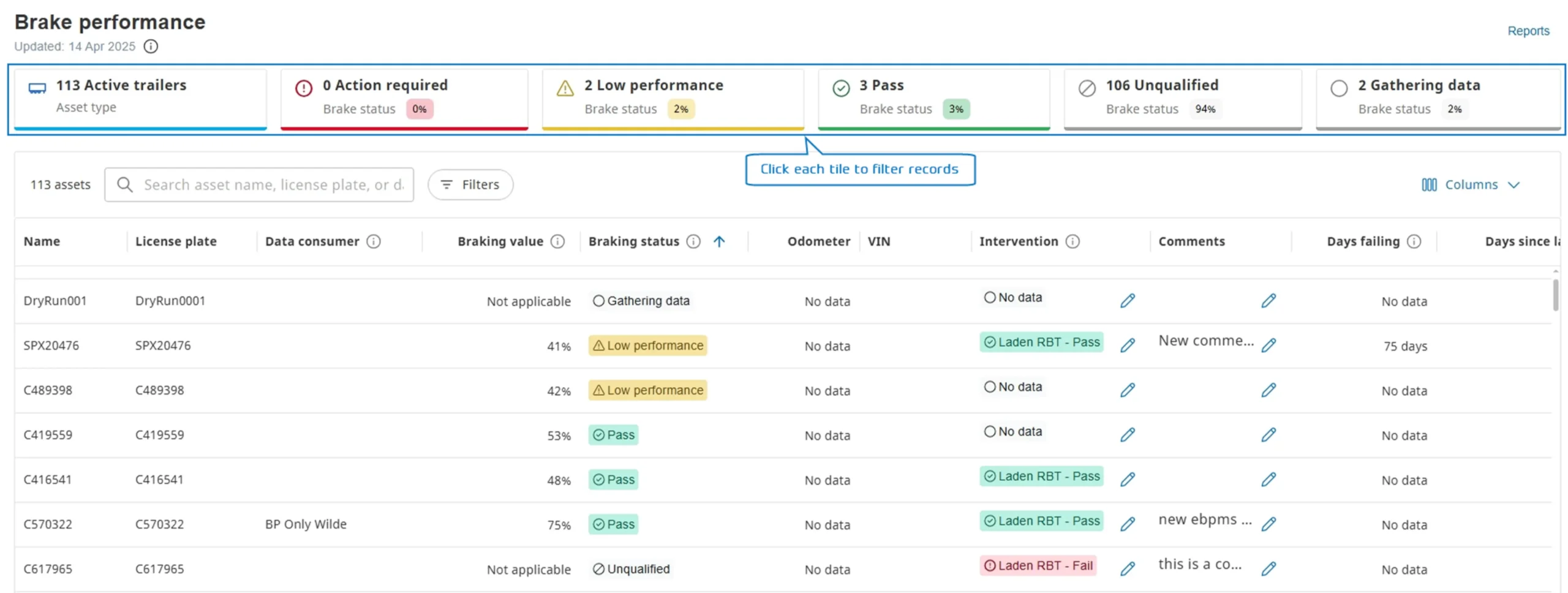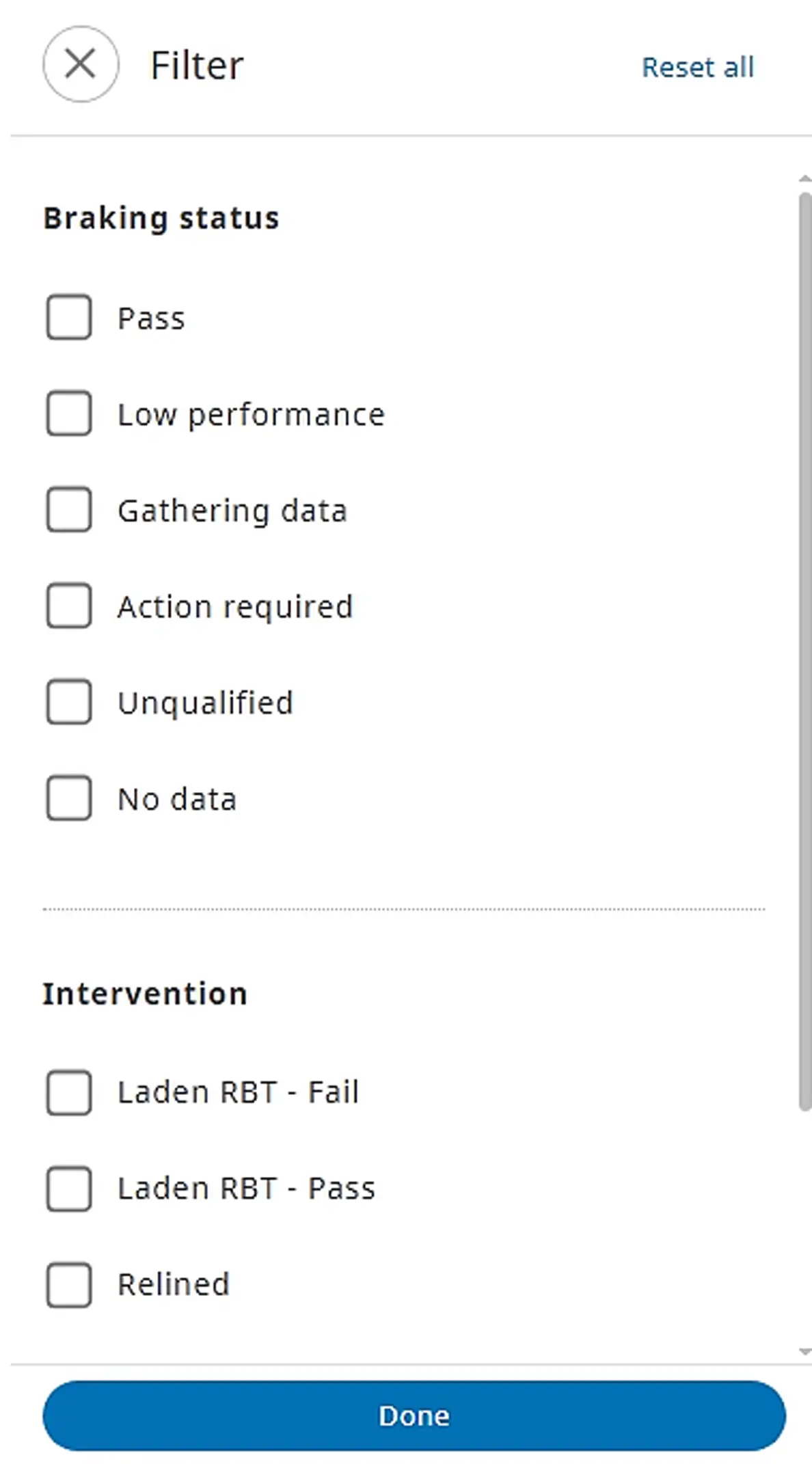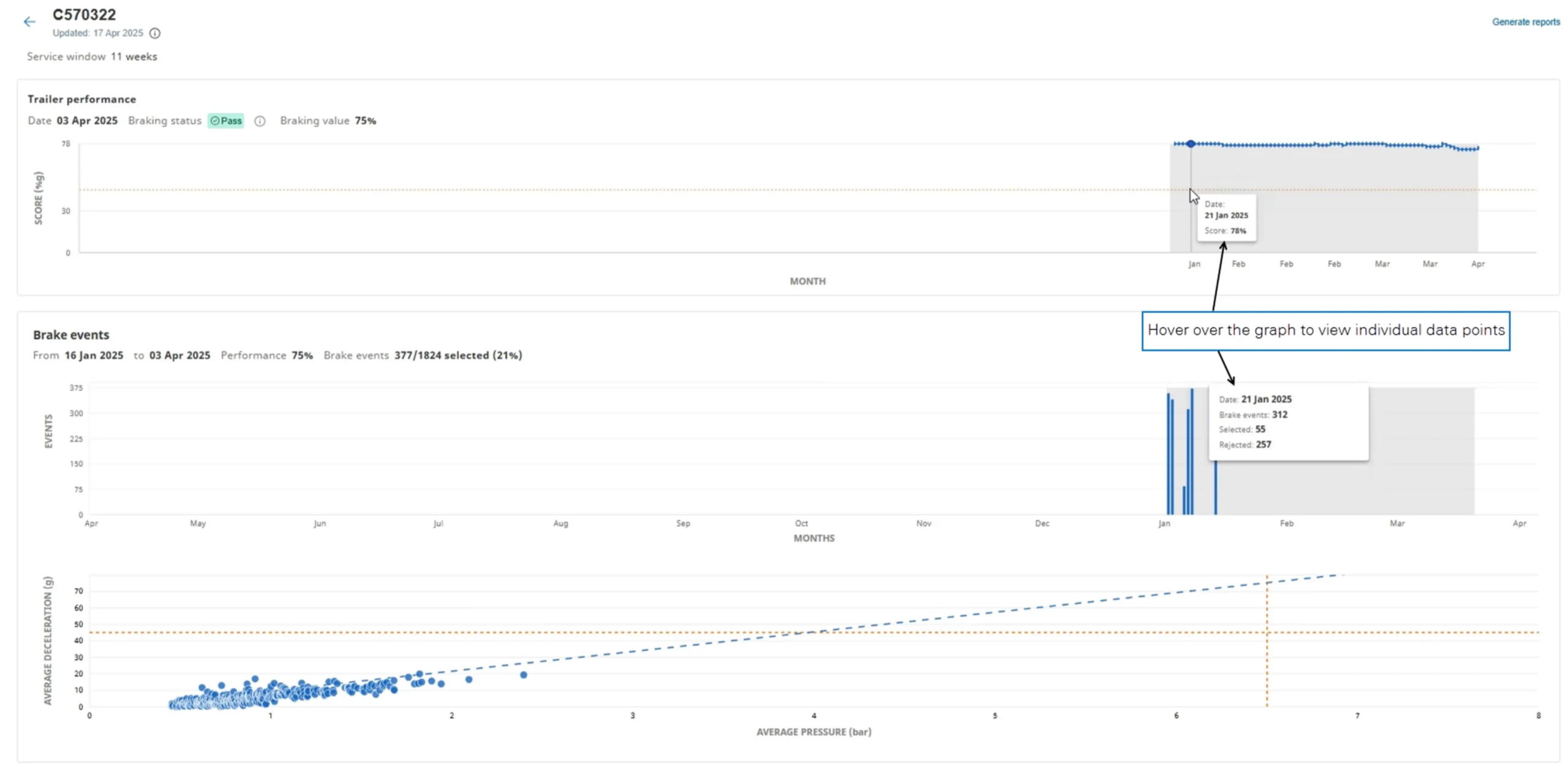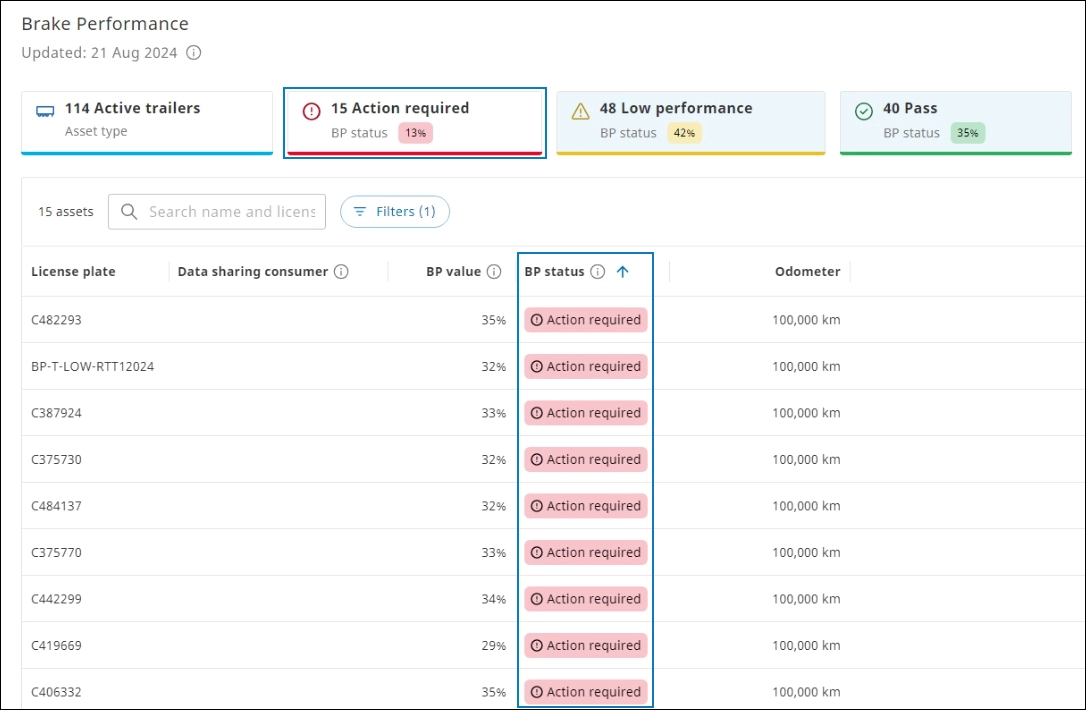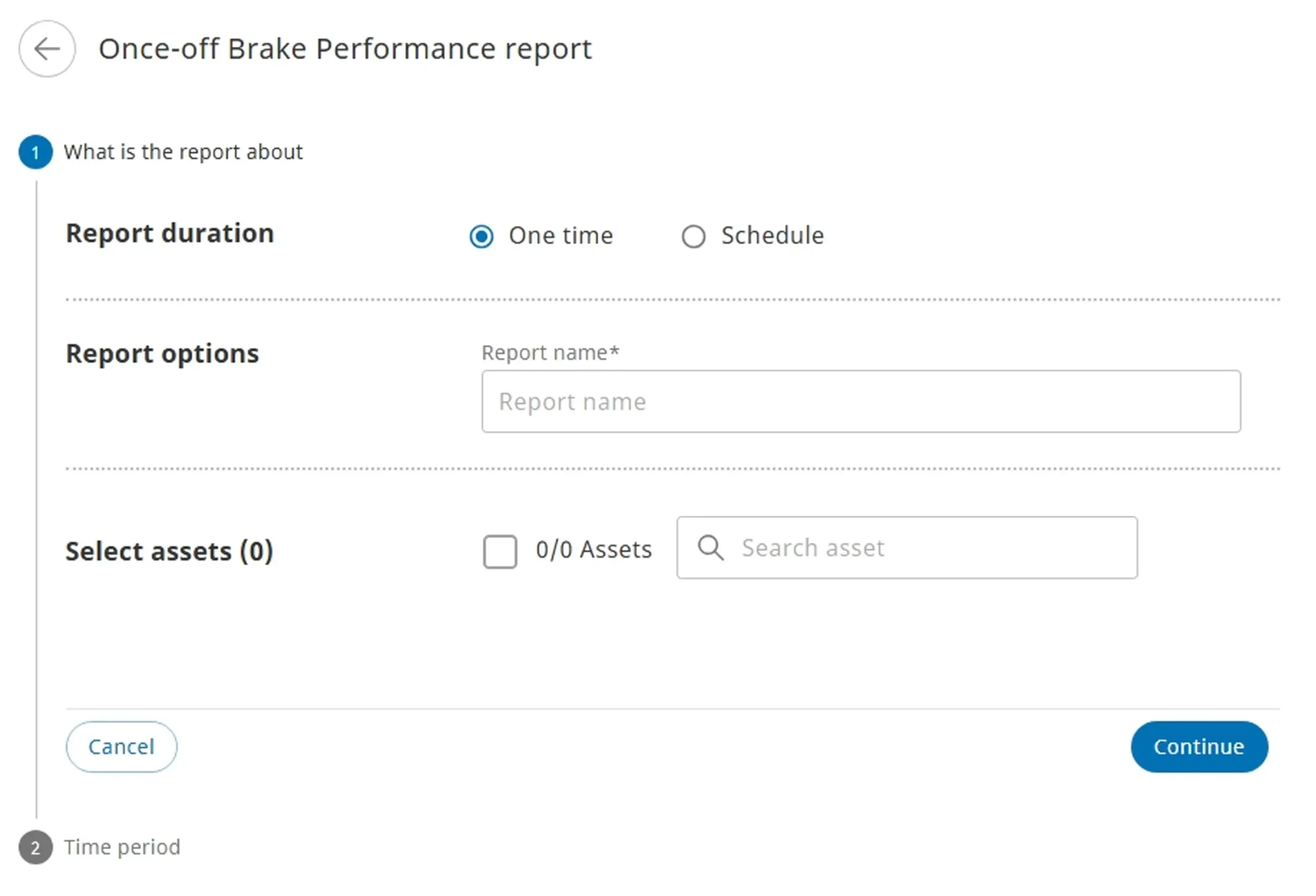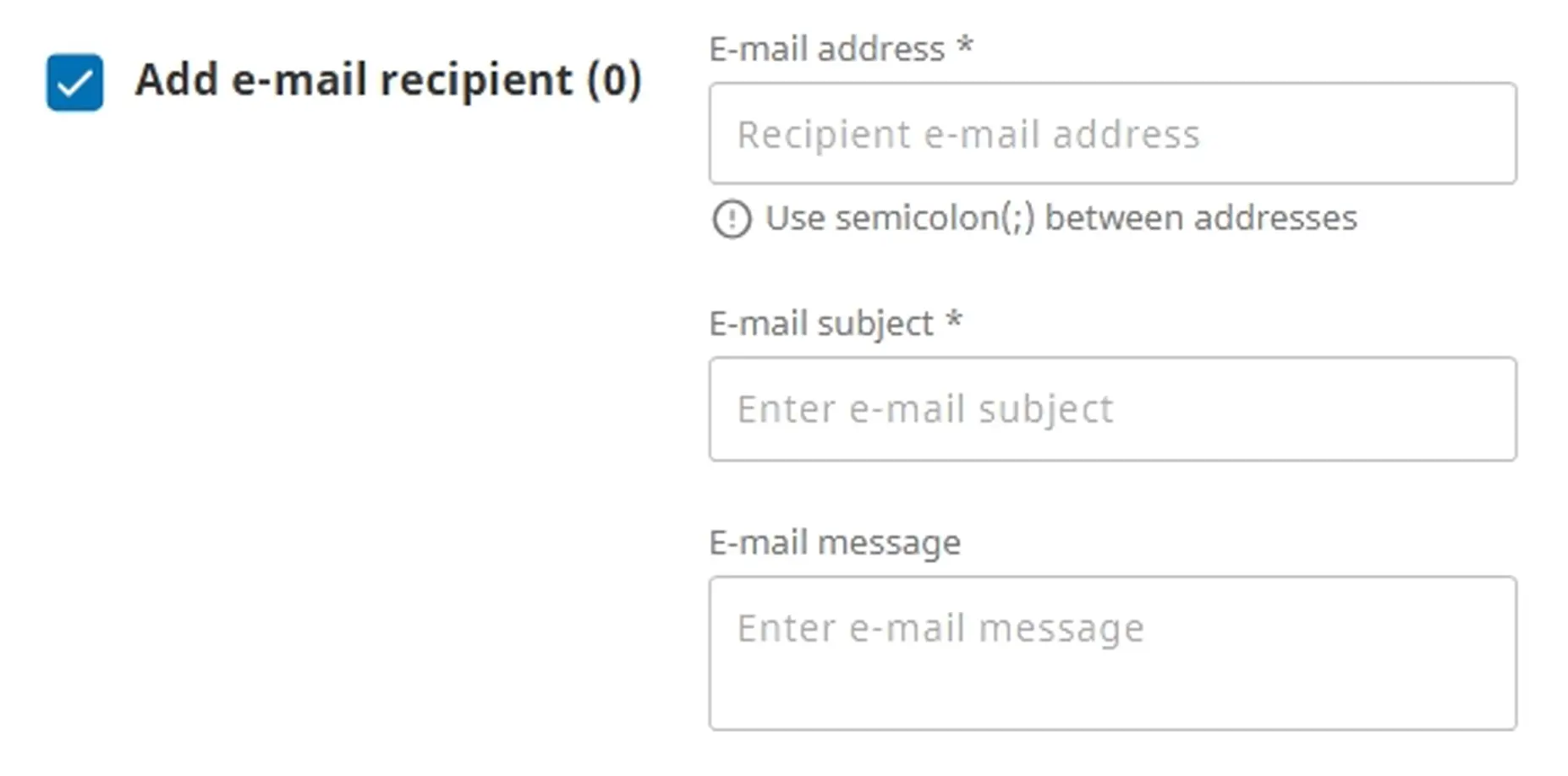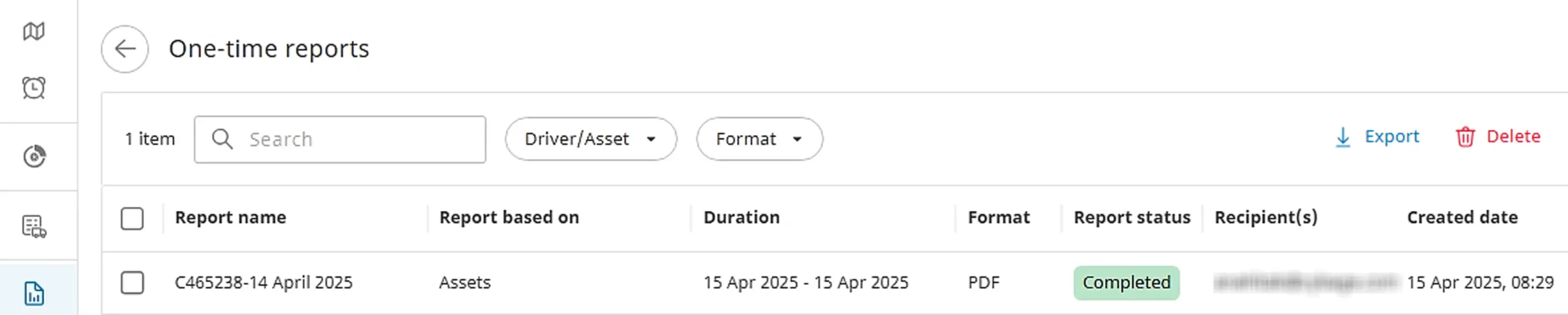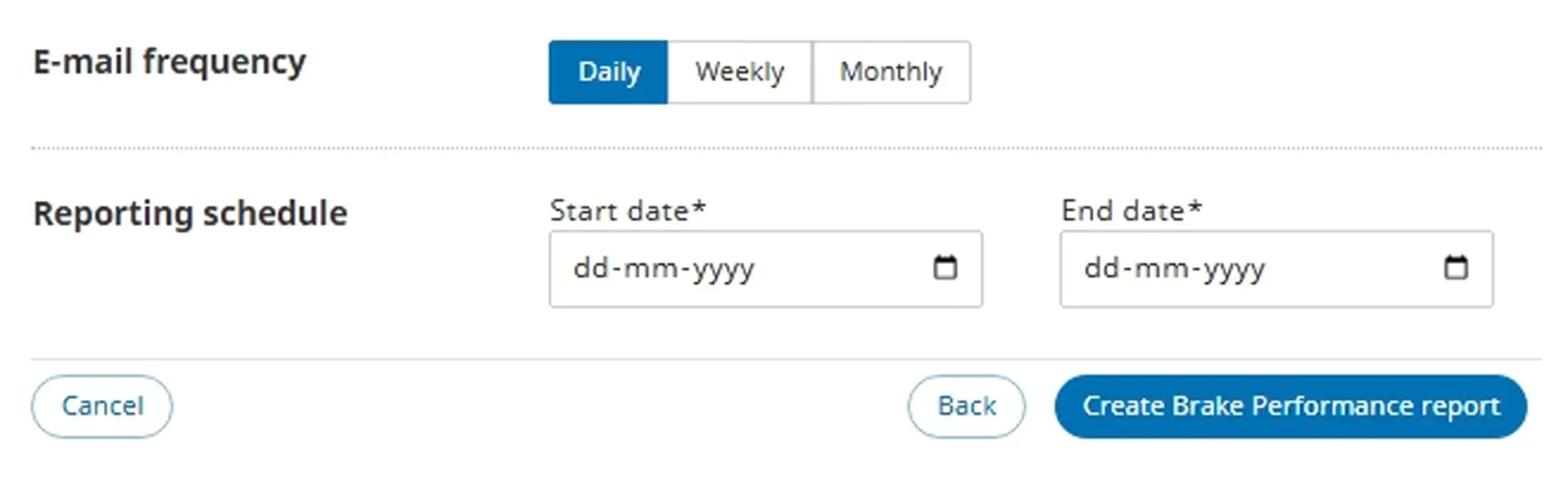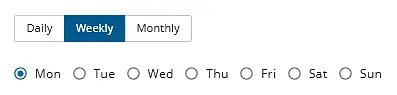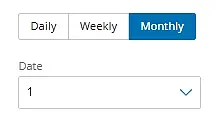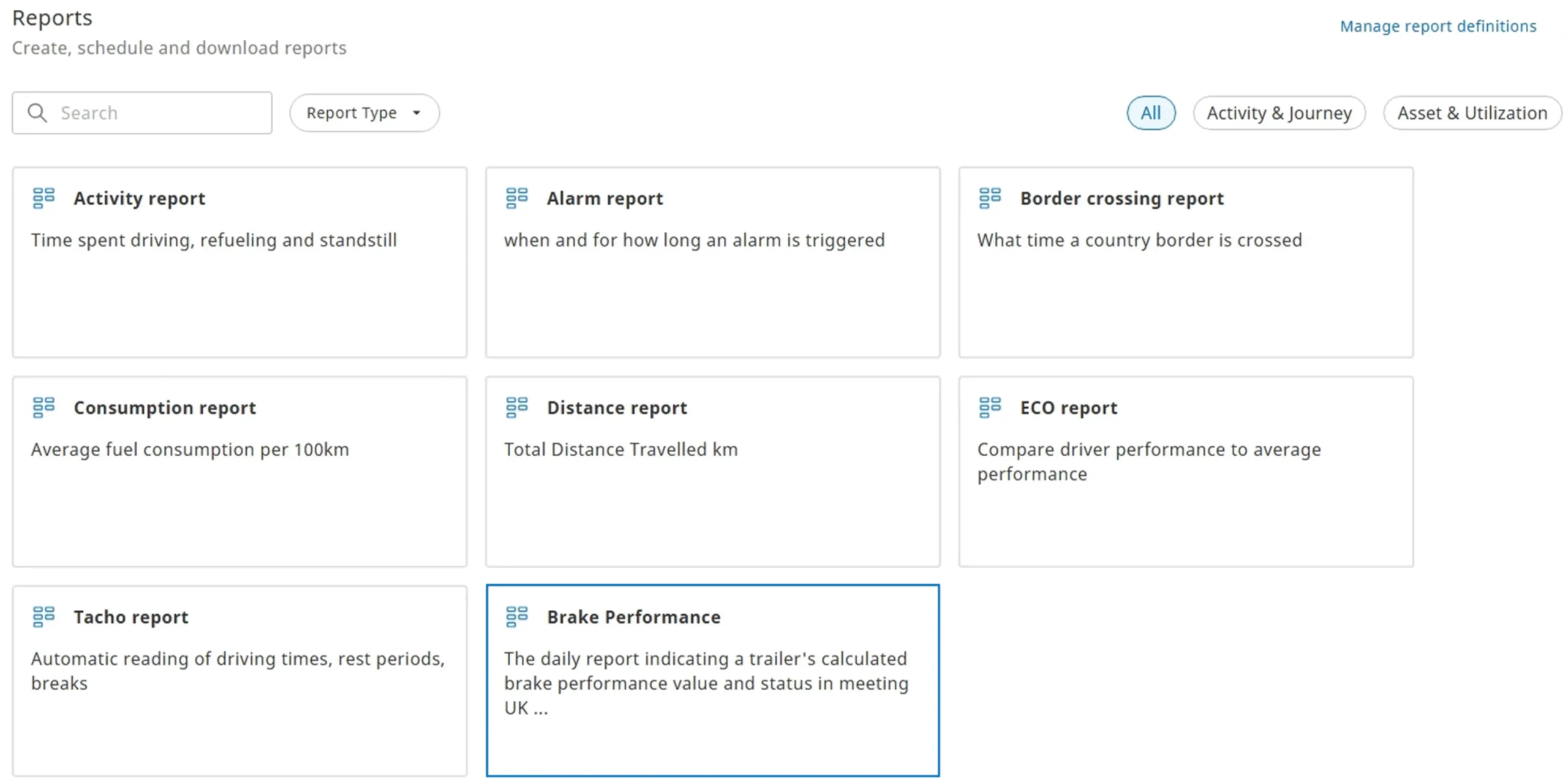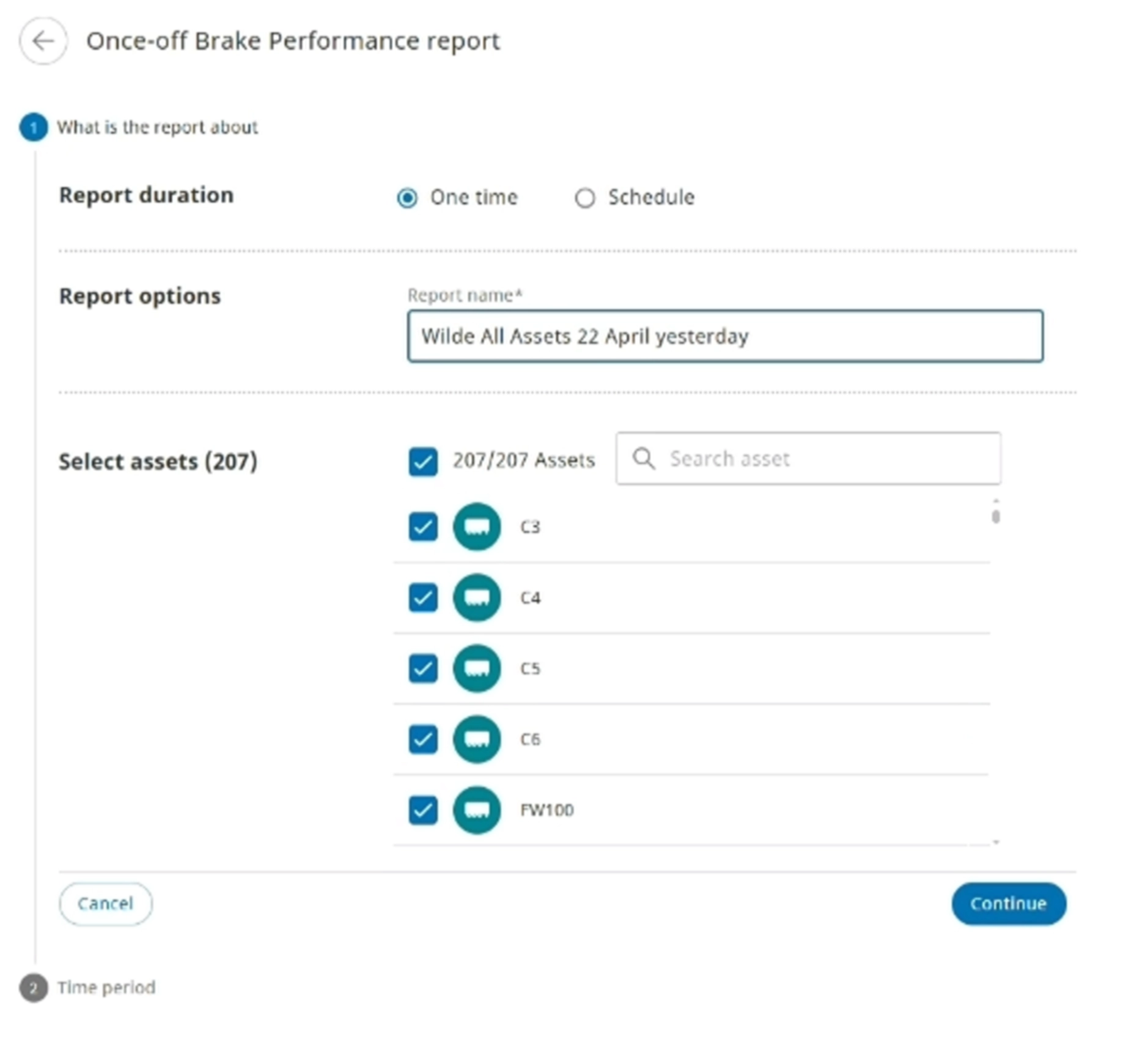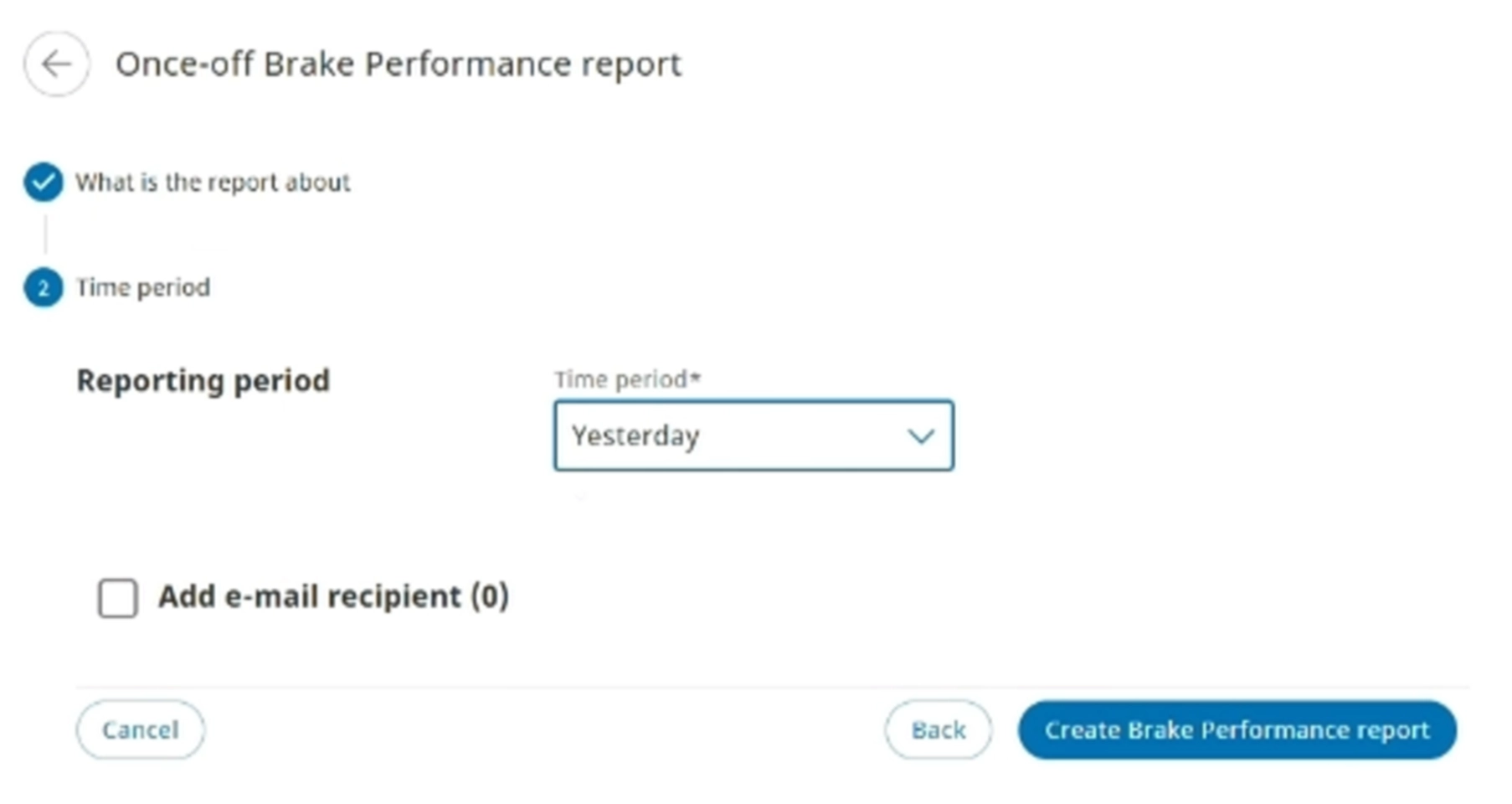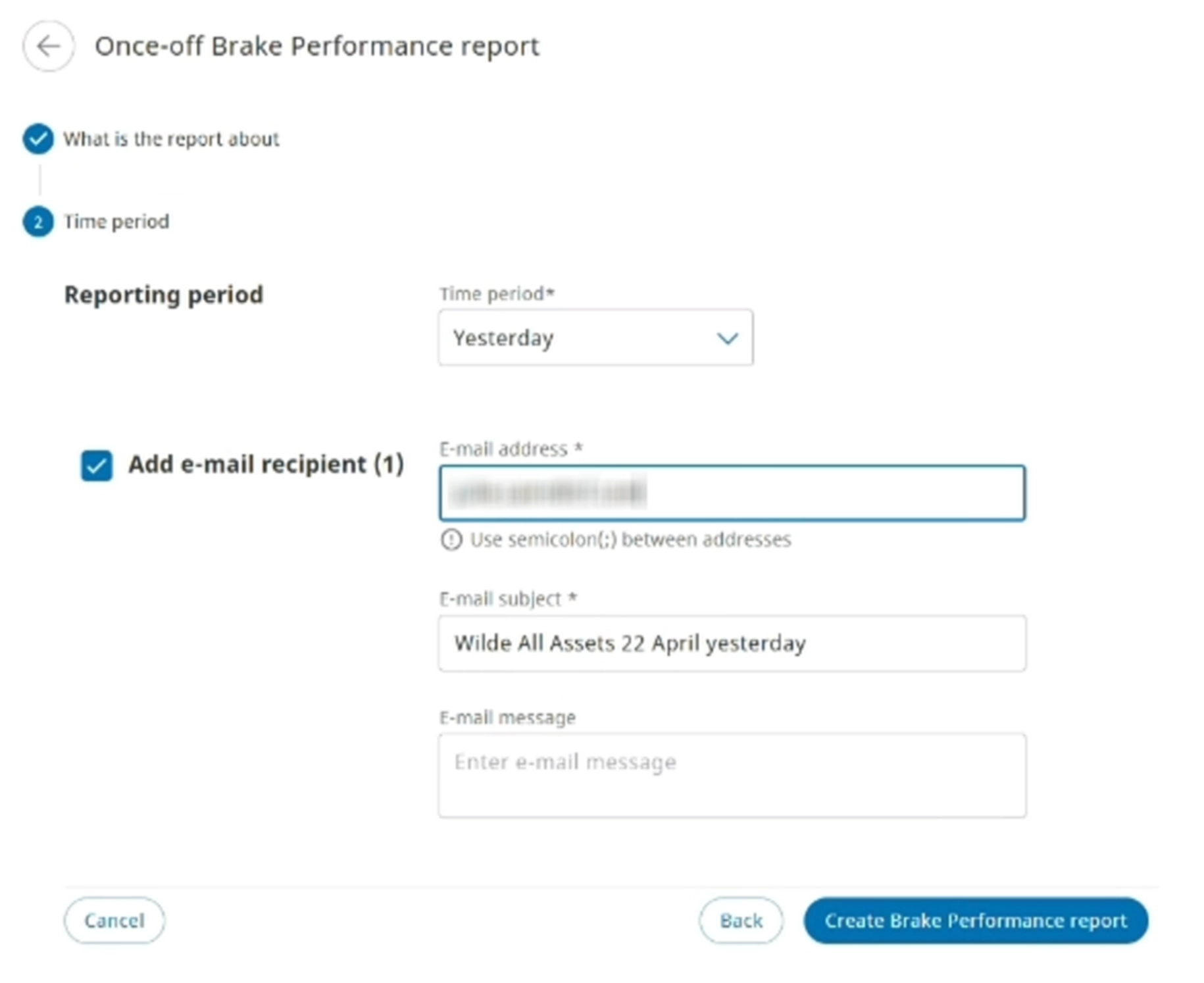SCALAR Brake performance overview #
The SCALAR Brake performance module collects detailed data on braking events from the electronic braking system of a trailer. This data helps assess the overall health and performance of the brakes, facilitates maintenance, and reduces the need for regular physical roller brake tests.
The SCALAR Brake performance module generates brake performance metrics that provide vital inputs to trailer owners and operators about when maintenance would be beneficial.
- In the UK, the Driver and Vehicle Standards Agency (DVSA) allows trailer owners or operators using a Brake Performance monitoring system, such as SCALAR Brake performance, to reduce the need for physical testing from quarterly to annual basis, offering a significant operational benefit.
- This functionality is subject to user permissions. Only a Dispatcher and the Brake Performance Manager can access the Brake performance app.
Mechanism: The SCALAR Brake performance app collects data from the trailer’s Electronic Braking System for individual braking events (captured every 10 milliseconds while pressure is applied to the brake pedal), processes the data based on an algorithm, and computes a daily brake performance value (BPV) for each trailer. The BPV is then compared to a DVSA-specified criterion to determine whether the trailer passes, fails, or warrants action.
Brake performance calculation #
The Brake performance app is used to measure and report the brake performance daily values, visualize performance trends over time, record testing events and results, maintenance events and comments, and generate compliance reports for regulatory review or submission.
The daily BPV is measured in units of % gravity (denoted as g), which is a % of 9.8 meters per second squared (m/s²). This represents the acceleration due to gravity on Earth’s surface.
45% g is the passing value for most trailer types, but the BPV value recorded for drawbar and center axle trailers must be at least 50% g.
Using 45% g as the pass rate, a deceleration of 4.41 m/s² at a brake pressure of 6.5 bar is required.
This implies that to pass the test, at a brake pressure of 6.5 bar, the trailer must decelerate from 100 km/hour to 0 km/hour in 6.3 seconds.
To generate the braking events required to compute brake performance, individual trailers or devices must be activated through an API.
View Brake performance dashboard #
From the Brake performance dashboard page, you can track the latest BPV for each trailer, view the status, and the action taken for those trailers whose BPV falls short of the criterion set by DVSA.
In the Home module, from the left navigation pane > click Brake performance . The Brake Performance dashboard page is displayed.
Click Sort
in the column headers to sort records in ascending or descending order.
Available columns
Field |
Description |
Name |
Name of the asset NOTE:
If this field is not filled in, the license plate is used as asset name. |
License plate |
Unique vehicle registration number used for identification and vehicle management |
Data sharing consumer |
Names of organizations that are consuming the trailer data through data sharing agreements—this field will be blank if the trailer is not currently shared |
Braking value |
Predicted BPV expressed as %/g based on the valid brake events during the relevant service window which is between 4 and 13 weeks |
Braking status |
The last known braking performance status Action required: The BPV is below standard: action is required Low performance: The BPV is below standard: monitoring is required Pass: The BPV meets the standard Unqualified: There are insufficient braking events to calculate a valid BPV satisfying the required margin of error Gathering data: Within the first 30 days, the braking event data has not produced a valid BPV. More braking events are required NOTE:
The braking performance status is calculated once a day based on all valid braking events during the service window. Considering this is a rolling calculation, it is normal for the status to vary as new braking events are incorporated each day and older ones are no longer used. |
Mileage |
Total distance traveled by a trailer that is recorded by the vehicle odometer |
VIN |
Unique vehicle identification number of a vehicle |
Intervention |
The status of the last intervention taken * Laden RBT: Fail The trailer’s braking system has had a laden Roller Brake Test (RBT) and the result is “fail”. Action IS required. * Laden RBT: Pass The trailer’s braking system has had a laden Roller Brake Test (RBT) and the result is “pass”. No action IS required. * Relined: The trailer’s braking system has had a reline. * No intervention: There is no intervention recorded yet. |
Comments |
Comments entered based on interventions taken |
Days failing |
Number of consecutive days during which the trailer has had a BPV status of ‘Action required’ |
Days since last intervention |
Number of days since the last intervention was taken |
Last intervention mileage |
Mileage recorded during the last intervention |
IMEI |
The serial number of the telematics communication unit mounted on the trailer, which transmits the brake event data from the electronic braking system |
Valid brake events |
The number of valid brake events during the specified service window for this trailer, which is used in the calculation and presentation of the BPV and status |
Last brake event |
The date and time stamp of the most recent brake event registered by this trailer used in determining the brake performance |
Service window |
Represents the optimum frequency of service based on trailer age and use |
Company owned |
Indicates whether your organization owns this asset and will be allowed to record brake performance management activities on it such as interventions, service window changes, and comments. NOTE:
Non-owners (data-sharing consumers) will be able to view, but not add or edit this data. |
Code |
An identifier available to an organization NOTE:
The code is often used by organizations who subcontract their trailers to other organizations. |
Last valid status and date |
If the braking performance status is ‘Unqualified’, it is most likely because there are not enough braking events in the service window to satisfy the margin of error requirement. It is possible that in the past, a valid status was generated since the duration is a rolling window. If the current status is ‘Unqualified’ and a prior valid status exists, that status and the date are displayed, for example, Pass on 24 Feb 2025. Else, ‘Not applicable’ is displayed. |
Filter records #
You can filter records to narrow search results based on the brake performance status and interventions.
- To open the filter panel, on the Brake performance page > click Filters. The Filter pane is displayed.
- In each section, select the required checkboxes, and then click Show results. The records that fulfil the criteria are listed. This table contains the description of the checkboxes in the Intervention section.
You can also filter the records based on the brake performance status by clicking the tiles on the Brake Performance dashboard page.
Selection |
Description |
Laden RBT – Fail |
The trailer’s braking system has had a laden Roller Brake Test (RBT) and the result is “fail”. Action is required. |
Laden RBT – Pass |
The trailer’s braking system has had a laden Roller Brake Test (RBT) and the result is “pass”. No action IS required. |
Relined |
The trailer’s braking system has had a reline. |
Search brake performance records for a trailer #
On the Brake performancedashboardpage, you can search specific records by using the Search feature based on the asset name, license plate number, or data consumer. In the Search box, enter the required asset name, license plate number, or data consumer, and then click the Search icon (). The records matching the search criteria are listed.
Brake performance visualization #
By using the Brake performance app, you can view the graphical representation of the brake performance for each trailer. Suitable measures or action can be initiated for those trailers where the BPV falls short of the criterion.
On the Brake performance dashboard page, click the required trailer. The page containing various graphs is displayed as separate segments explained in the following section.
The BPV is calculated daily using all valid (not filtered out) braking events during the configured service window, which varies from 4 to 13 weeks. Most newer trailers under normal use will use 13 weeks (91 days) as the service window.
1. Trailer performance: Depicts the trailer performance during the service window.
2. Brake events: Depicts the number of braking events per day during the service window.
3. Average Deceleration: Depicts the average deceleration of all the braking events per day during the service window.
The blue line is extrapolated to 6.5 bar (a unit of pressure), compared against the orange line representing the passing values, starting at 0.5 bar and extrapolated to 6.5 bar at 45% g.
Interpretation: In this example, the blue (actual) line is above the intersection of the horizontal and vertical orange (qualifying) lines at 6.5 bar. Therefore, the brake performance of the trailer is considered to have passed, with a BPV of 50% as on April 27, 2025.
This image represents brake performance status that is unqualified due to insufficient braking events to calculate a valid BPV satisfying the required margin of error.
- Most trailers need to exceed the 45% g value. Drawbar and center axle trailers must exceed 50% g.
- 13 weeks work out to 91 days.
Initiate action for trailers #
The dispatcher can identify trailers for which the BPV falls short of the criterion—the value is below the standard and thereby initiate action to address the issue. This ensures vehicle safety and compliance to regulations.
- On the Brake performance dashboard page, click the Action required tile. The trailers for which the BP status is ‘Action required’ are listed.
- Click the required record to visualize and analyze its brake performance over the service period.
After identifying the trailers whose braking status is sub-optimal, the required interventions can be initiated, such as repair and maintenance, brake component replacements, brake lining, brake system upgrades, or seeking professional assistance.
Generate Brake performance report #
The brake performance report contains the BPV and status of the selected trailer in compliance with regulatory requirements stipulated by UK or equivalent authorities.
Each report represents the BPV status for a single trailer on a specified date. However, the result on that date is based on brake events from the configured service window, which can be between 4-13 weeks.
You can generate the Brake performance report for a single (explained in this section) or for muliple assets.
- On the Brake performance page, click the required trailer record to go to the trailer information page. The brake performance for the selected trailer is charted in the following sections during the service window:Trailer performance, Brake events, and Average deceleration and pressure.
- Click Generate reports, which is located on the top right corner of the page. The Once-off Brake Performance report page is displayed.
- Enter information in the various sections as explained in this table.
- Select One time to generate a one-time report for an earlier date.
- Select Schedule to specify the reporting period and define the frequency to generate the report through email.
- Click Create Brake Performance report.
The brake performance report is generated and emailed to the specified recipient email addresses. You are directed to the One-time reports page.
Field |
Action |
What is the report about |
|
Report duration |
Select an option: One time or Schedule NOTE:
|
Report options |
In the Report name box, enter a name for the report |
Select assets |
Click Continue. NOTE:
No selection is required: the report will be generated for the selected trailer. |
Time period NOTE:
The explanation in this table is specific to a one-time report. For more information about how to generate a scheduled report, see Schedule a report and set the email frequency. |
|
Reporting period |
From the Time period list, select ‘Yesterday’ or ‘Custom’ |
Add e-mail recipient |
Select the Add e-mail recipient checkbox. The email-related fields are made available. Enter the recipient email address, subject line, and compose the email message. |
Click Export to download a copy of the report to the Downloads folder.
Schedule a brake performance report and set email frequency #
While building a brake performance report, you can specify the frequency and schedule for report generation on the Once-off Brake Performance Report page.
- On the Brake performance page, next to Report duration, select Schedule. The Schedule Brake Performance report page is displayed on which you can define the email frequency and schedule.
This image shows the relevant sections to define the email frequency and reporting schedule. - Enter information in the E-mail frequency and Reporting schedule sections as explained in this table.
Section |
Action |
E-mail frequency |
Select the frequency at which the report will be emailed to the specified recipient: daily, weekly, or monthly. Select Daily to email the daily report generated. Select Weekly, then select the day the report will be emailed each week. |
Reporting schedule |
From the Start date and End date calendar pickers, select the date range for which the report must be generated |
You can also generate the performance report from Reports > Brake performance.
Click Create Brake Performance report. The report will begenerated on the scheduled date and emailed to the specified recipients. The report will also be listed on the Scheduled reports page (Reports > View Scheduled).
Generate report for multiple assets
On the Brake performance page, the Brake performance report can be generated for multiple assets.
- On the Brake performance page, click Reports, which is located on the top right corner of the window.
The Once-off Brake Performance Report page is displayed. - In the Select assets section, select the checkboxes next to the required assets (trailers), and then click Continue.
- In the Reporting period section, from the Time period list, select the required option: Yesterday or Custom.
- Select the Add e-mail recipient checkbox. The email-related fields are displayed.
- Enter the recipient’s email address (multiple email addresses can be entered), the subject line, and compose the email message.
- Click Create Brake Performance report. The brake performance report is created for the selected assets and emailed to the specified recipients. For more information about each section, see step 3 in the Generate Brake performance report section.