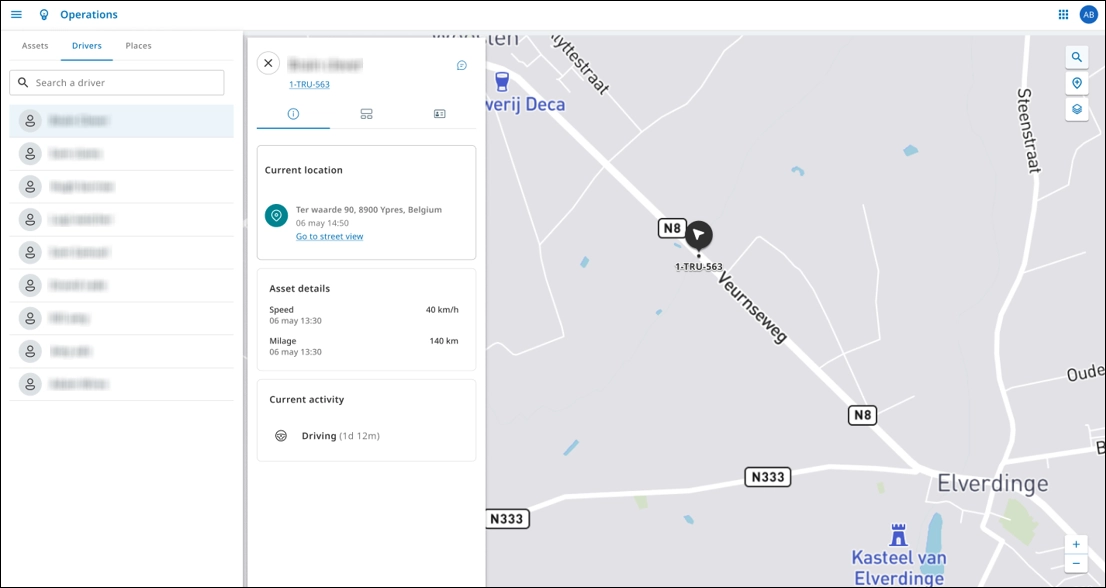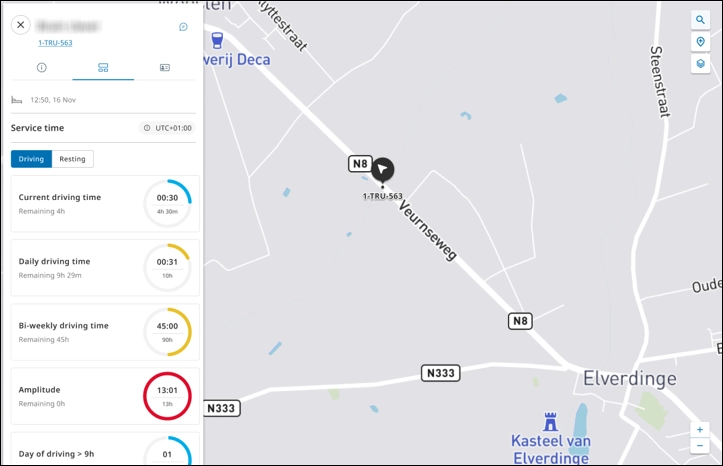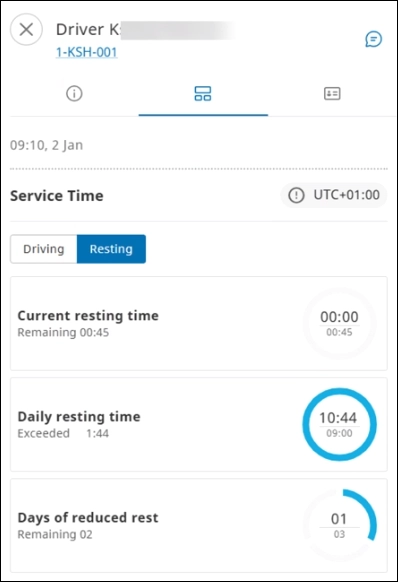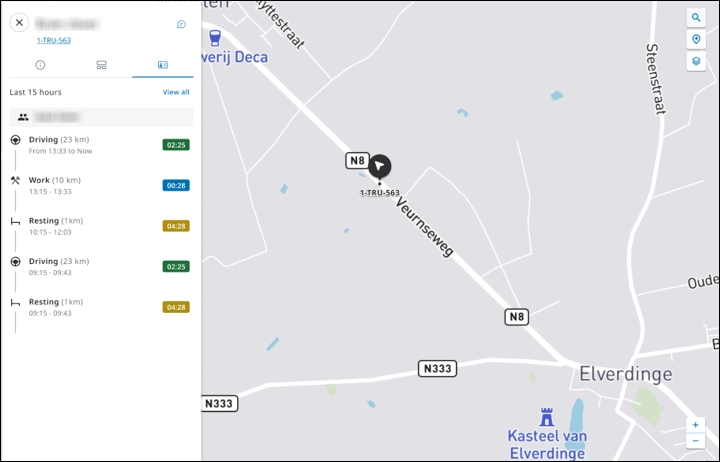In the Map module, on the Drivers tab, dispatchers can monitor driver information (current location, current activity, and asset details), service times (remaining driving and resting times), and the status recorded by the tachograph.
The service time, which includes remaining driving and resting times (RDRT) of a driver, is visualized in real-time on the Drivers tab.
The information on the Drivers tab is received from the on-board computer. However, the RDRT information can be obtained irrespective of whether the asset is linked to a tachograph. For example, in case the driver removes the tacho driver card while changing the truck, the service time can still be reflected on the Drivers tab.
General Information #
In the Map module > click Drivers. The driver information pane is displayed. The drivers assigned to the dispatcher are listed on the General info tab (). Select the required driver to view driver-specific information: current location, asset details, and current activity.
For more information about each section, see View Asset Details.
Service Times #
A dispatcher can monitor the current driving and resting times to plan and schedule a trip for a driver based on availability.
- In the Map module, click Drivers, and select the driver for which you want to view the service time information. The driver information pane is displayed.
- Click Remaining (
) to view the service time information. The Service Time section is displayed indicating driving time-related metrics:
- Current driving time
- Daily driving time
- Amplitude
- Days of driving > 9h
- Days of consecutive driving
- Weekly driving time
- Bi-weekly driving time
- Current resting time
- Daily resting time
- Days of reduced rest
- Weekly resting time
- Weekly resting time -1
- Weekly resting time -2
- Weekly resting time -3
- Weekly resting time -4
To view information on the driver’s resting time, click the Resting tab to obtain an overview on the resting time-related metrics:
Tachograph Information #
A dispatcher can view a driver’s activity status recorded by a tachograph irrespective of whether the tachograph is connected.
In the Map module > click Tacho (). The activities recorded by the tachograph during the last 24 hours are listed.
Click View all to monitor all the activities recorded by the tachograph during the last 24 hours.