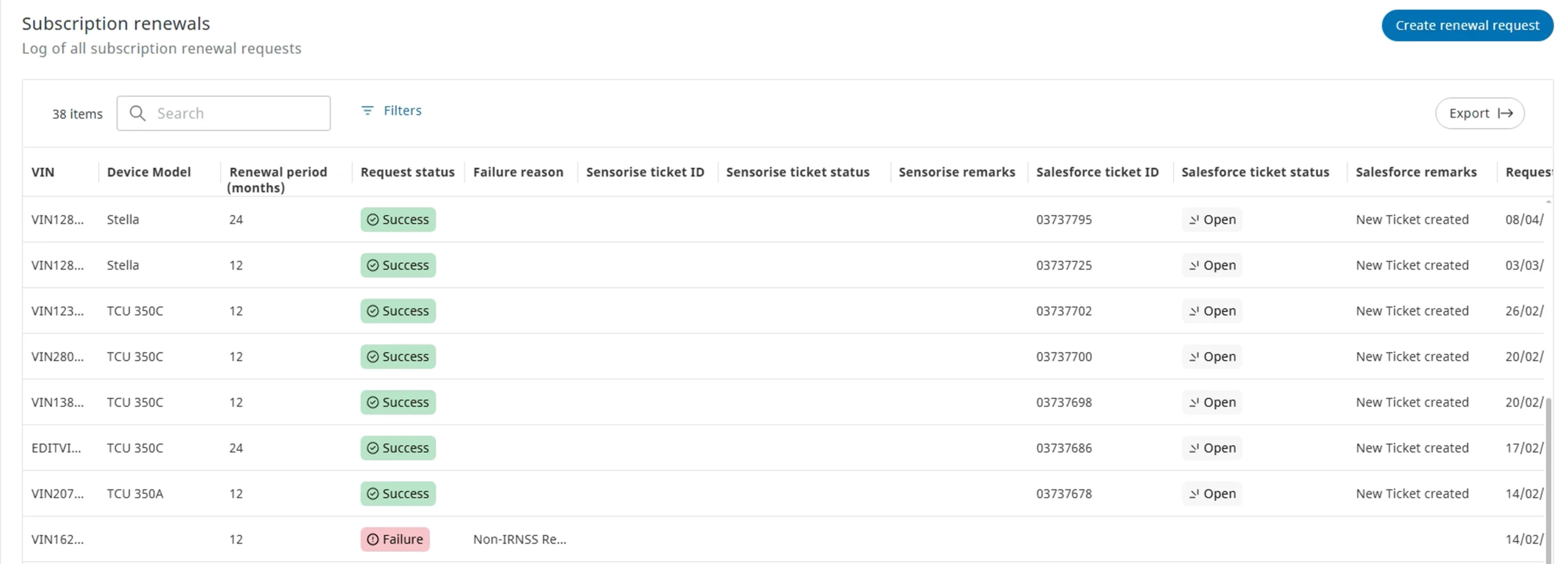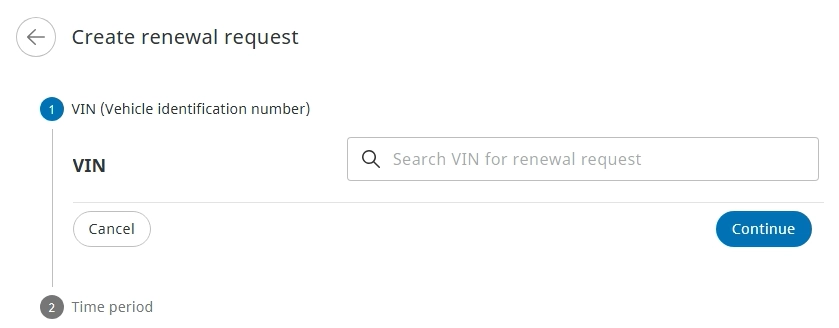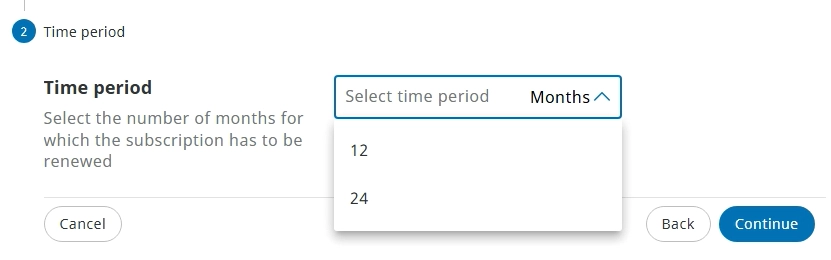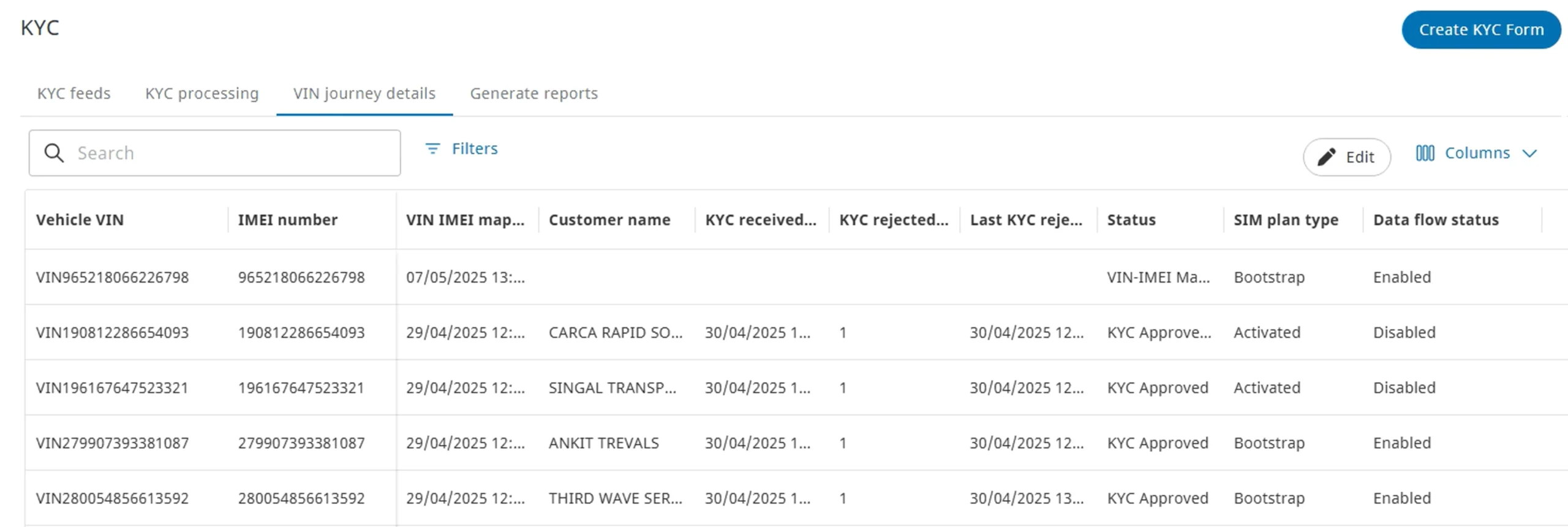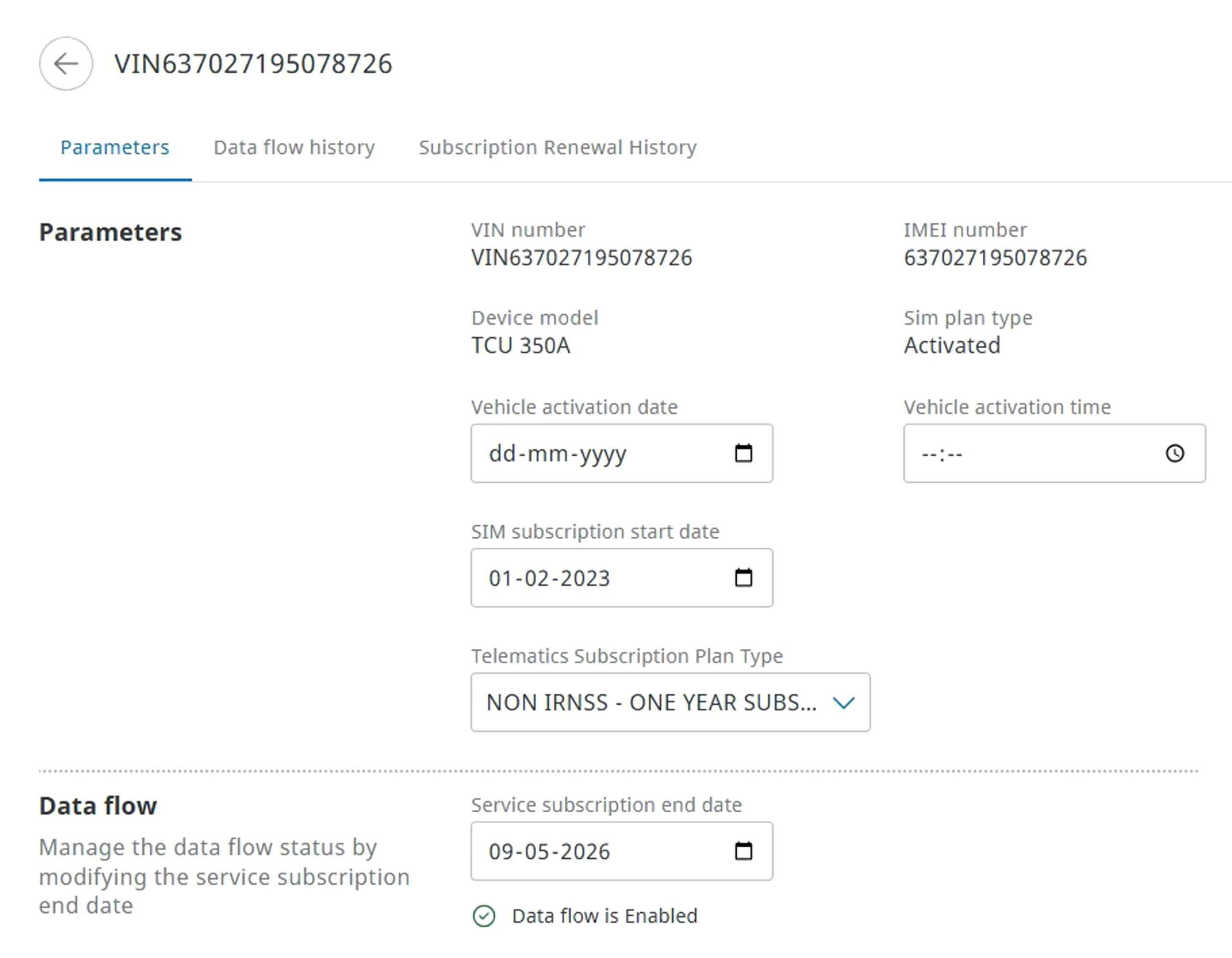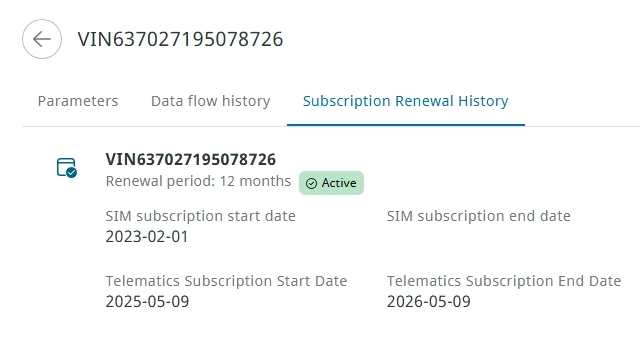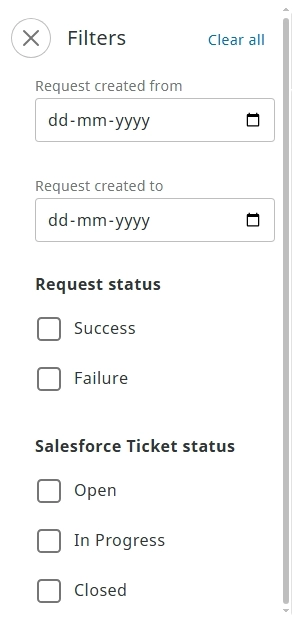The Subscription Renewals app available on the SCALAR platform automates the SIM subscription renewal process for an OEM.
An OEM offers telematic services to fleet customers after a vehicle is sold. Therefore, the SIM card in the telematic device is commercially activated by the OEM through the ZF Service desk support. Customers can renew their services when the subscription is about to expire or has already expired.
The ZF Service team facilitates the subscription renewal (reactivation) process on the SCALAR platform through its integration services with the Salesforce and Sensorise systems.
Create subscription renewal request #
You can submit a subscription renewal request from the Subscription renewals page.
- In the Admin module > click Subscription Renewals
. The Subscription renewals page is displayed.
- Click Create renewal request. The Create renewal request dialog is displayed.
- Enter the vehicle identification number for which subscription renewal is required in the VIN input field, and then click Continue. The Time period section is displayed.
- From the Time period list, select the number of months for the subscription renewal, and then click Continue. A confirmation message is displayed indicating that the subscription renewal request is submitted.
- You can track the request status on the Subscription renewals page.
- After the SIM subscription period is extended, data ingestion services are also extended for the renewal period following which the ticket is automatically closed. The new subscription details are updated in SCALAR OEM Admin module.
Trace subscription renewal history #
You can track the subscription renewal history from the KYC app.
- In the Admin module > click KYC
. The VIN journey details tab is displayed on the KYC page.
- Click the required VIN record, and then click Edit. The VIN details page is displayed.
- Click the Subscription Renewal History tab. The subscription renewal history details are displayed. In this example, the subscription start date is 9-May-25 and the end date is 9-May-26.
- The SCALAR platform is integrated with the Sensorise system (used by the company that provides telecom service).
- Sensorise is applicable only for IRNSS SIM cards.
- In case of advanced renewals where the SIM is active and a renewal request is submitted before the subscription expires, the process is automated: the Sensorise ticket ID is created after a request is submitted in SCALAR.
- The subscription renewal status is tracked through an API.
- After a request is submitted in SCALAR, a service request is created by SCALAR to the mobile network operator to extend the SIM subscription for the requested renewal period.
- After the subscription period is extended, the Sensorise ticket is closed. This results in the Salesforce status also being closed, which marks completion of the subscription renewal process.
The Edit option is displayed only after a VIN record is selected.
View subscription renewal request details #
In the Admin module, from the left navigation pane > click Subscription Renewals . The Subscription Renewals page is displayed, which lists the subscription renewal request logs.
Available columns
Column |
Description |
VIN |
Unique vehicle identification number |
Device Model |
Unique identification assigned to a device model |
Renewal period (months) |
Number of months for which the subscription renewal is required |
Request status |
Request submission status: Success or Failure |
Failure reason |
Request submission failure if applicable, which could be due to reasons, such as duplication of VIN, API error, and non-IRNSS-renewal request in progress |
Sensorise ticket ID |
Sensorise ticket ID auto-generated after the request is submitted NOTE:
|
Sensorise ticket status |
Sensorise ticket status NOTE:
|
Sensorise remarks |
Remarks entered specific to the Sensorise ticket created |
Salesforce ticket ID |
Salesforce ticket ID is automatically generated after the request is submitted NOTE:
The SCALAR platform is integrated with the Salesforce ticketing system, which is accessed by the ZF India Service team. The Salesforce ticket ID can be referenced while resolving the request. |
Salesforce ticket status |
Salesforce ticket status |
Salesforce ticket remarks |
Remarks entered specific to the Salesforce ticket |
Request Created On |
Date and time of the request |
Export subscription renewal request records #
For reporting and analysis, you can export the submission request renewal requests submitted by you.
On the Subscription renewals page, click Export. The records are exported to a .csv file.
Only filtered data is exported. To export all subscription renewal request records, from the Filters panel, clear all the applied filters.
Filter subscription renewal request records #
Filter subscription renewal requests to narrow search results based on the date, request status, and Salesforce ticket status on the Subscription renewals page by using the Filters option.
- To open the Filters pane, on the Subscription renewals page > click Filters. The Filters pane is displayed.
- Select the required date range and checkboxes from the Request Status and Salesforce Ticket status sections. The records that fulfill the criteria are listed in the data grid.
Search #
You can search subscription renewal request records on the Subscriptions renewal page using the Search feature.
In the Search box, enter the required information. Records matching the search criteria are listed.