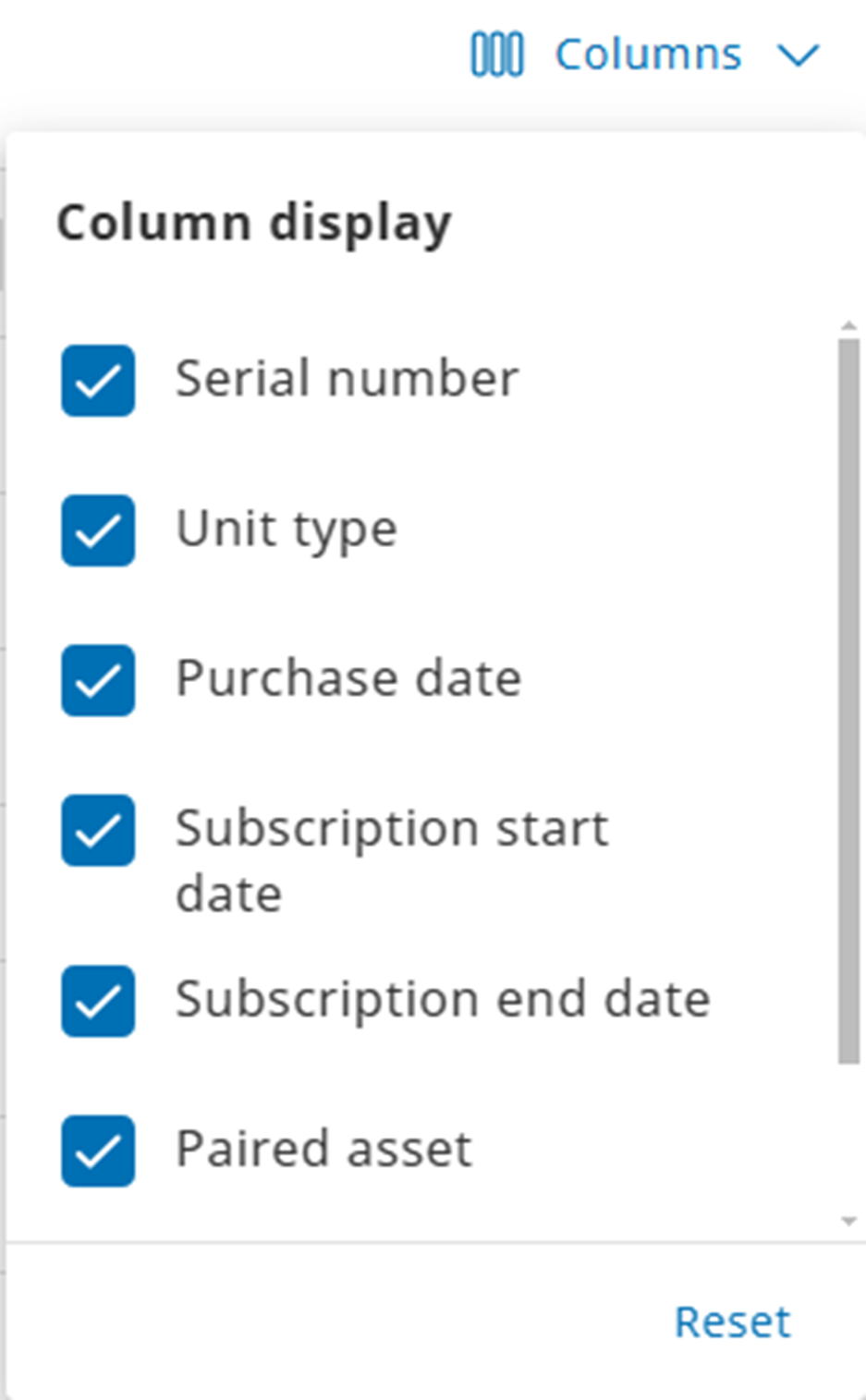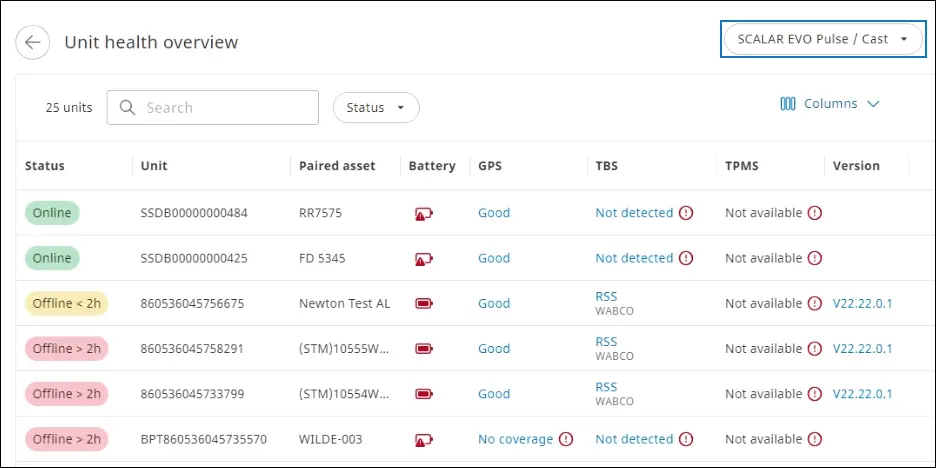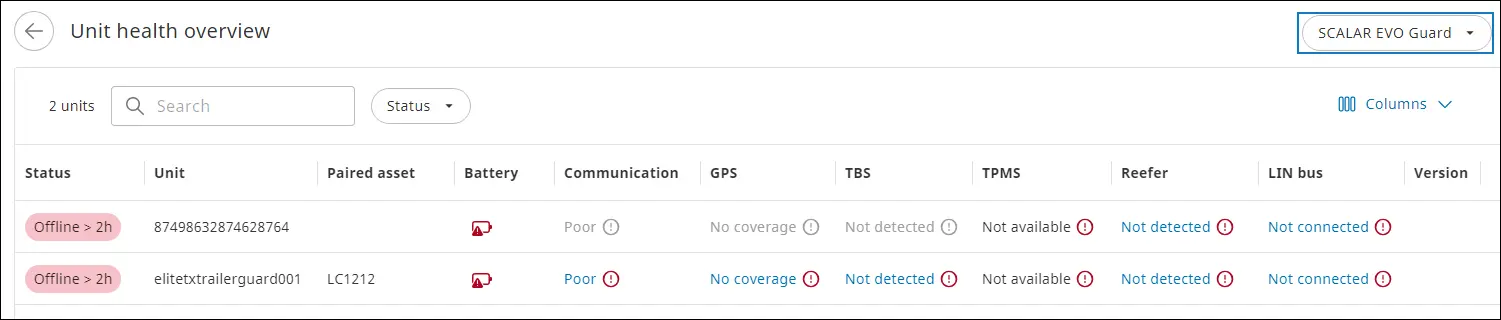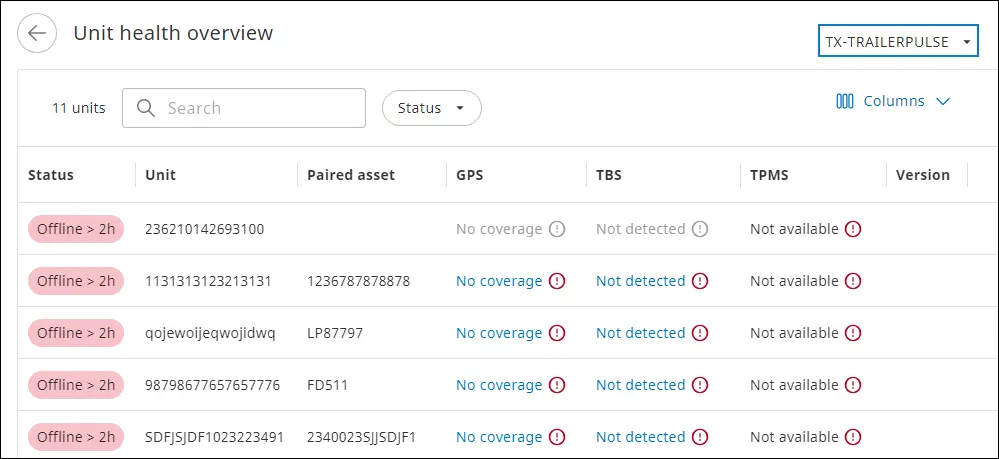Units refer to on-board computers such as TX-GO, DAF, and MUNIC that are installed on an asset (truck, trailer, and van). These devices transmit data to the back-office team for remote monitoring and tracking.
Units refer to on-board computers such as EVO Cast that are installed on an asset (truck, trailer, and van). These devices transmit data to the back-office team for remote monitoring and tracking.
View Unit List #
You can track unit information such as subscription start and end dates, linked asset, and status from the Units page.
Click the arrow keys
in the column headers to sort the records in ascending or descending order.
In the Admin module > click Units . The Units page is displayed.
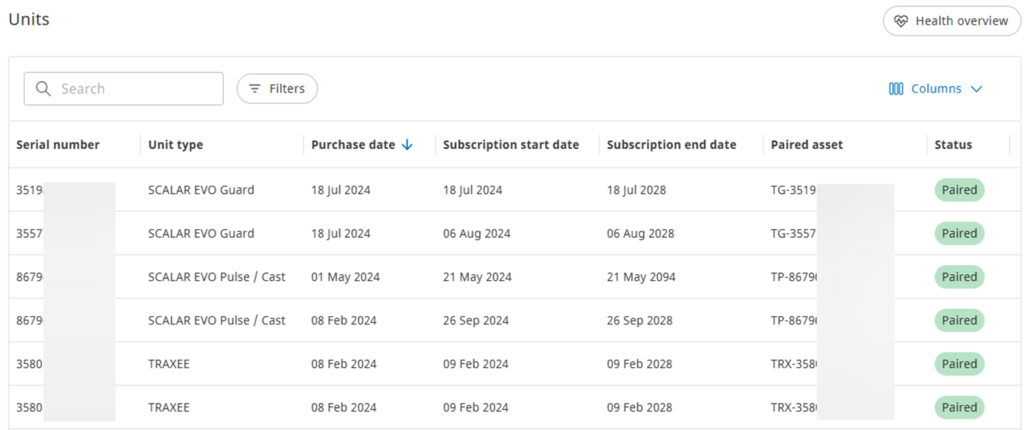
Available columns #
| Column name | Description |
| Serial number | IMEI number of the telematics unit, which can be found on the device label |
| Unit type | Type of unit with respect to the specific IMEI number that is integrated with the asset, such as TX-GO2 Light, TX-TRAILERPULSE, and TX-GO. |
| Purchase date | Date when a unit was purchased, linked to the customer account, and assigned to a customer NOTE: At the time of purchase, a unit is not linked to an asset. |
| Subscription start date | Date when the unit was activated and started transmitting data.
NOTE:
|
| Subscription end date | Last date of the subscription plan |
| Paired asset | Asset that is linked to the selected unit. After the unit is installed on an asset, it is linked with the asset. |
| Status | Refers to the unit status type: New: The unit is assigned and mapped to the customer account but is yet to be installed on the asset Paired: The unit is linked (installed) with an asset Not paired: The unit is not linked (installed) with an asset; it was paired earlier but later, unpaired Expired: The subscription term of the unit is over |
Customize Column View #
You can choose to display or hide columns on the Units page.
- On the Units page > click Columns. All the columns described in the previous section are listed.
- To show or hide columns, in the Column display list, select or clear the checkboxes. The unit list information view is rendered based on the selected columns.
Unit details #
Click a unit from the list to display a more detailed view. For TX-GO2 Light / TRAXEE devices, an additional health status section is available.

| Column name | Description |
| Status | Refers to the unit status type: New: The unit is assigned and mapped to the customer account but is yet to be installed on the asset Paired: The unit is linked (installed) with an asset Not paired: The unit is not linked (installed) with an asset; it was paired earlier but later, unpaired Expired: The subscription term of the unit is over |
| Asset name | Details about the asset that is paired with this unit. |
| Health status (Only for TX-GO2 Light / TRAXEE) | – Communication: Connected / Not connected If connected, the last connection timestamp is displayed. – Contact: ON / OFF The health section will only show the real-time health statuses in case the contact is ON. – GPS: Available / Not available If available, the last GPS connection timestamp is displayed. – Digital tacho connection: Available / Not available – Mass memory download: Available / Not available If available, the last RDD connection timestamp is displayed. – CAN bus connection: ON / OF The CAN bus connection must be ON to receive tacho-related messages. NOTE: the displayed data will auto-refresh every minute. Click Refresh in the upper right corner to manually refresh. |
| Purchase date | Date when a unit was purchased, linked to the customer account, and assigned to a customer NOTE: At the time of purchase, a unit is not linked to an asset. |
| Subscription start date | Date when the unit was activated and started transmitting data. NOTE: |
| Subscription period | Subscription period from start date to end date |
| Warranty until | Expiration date of the unit’s warranty |
View Unit Health Overview #
Monitoring the unit health overview metrics are vital to ensure enhanced safety, reliability, and optimal performance of the vehicle. The objectives of tracking unit health are to ensure preventive maintenance, performance monitoring, and timely diagnostics to preempt potential defects and technical issues that might lead to downtime and repair costs.
On the Units page, from the top right corner, click Health overview. The Unit health overview page for the SCALAR EVO Pulse/Cast unit is displayed.
NOTE:
- To view the unit health overview for other units, click the unit type list on the top right side of the page.
- To search a unit, in the Search box, enter the IMEI number of the telematics unit or the paired unit. The records matching the search criteria are displayed.
Unit health overview for SCALAR EVO Pulse/Cast unit #
Available columns
| Column name | Description | Illustration |
| Status | Unit status: whether online, offline for less than two hours, or offline for more than two hours. | Not applicable |
| Unit | IMEI number of the telematics unit, found on the device label. Click the version ID link to view details of the hardware version of the unit, such as IMSI, firmware version, and bootloader. | 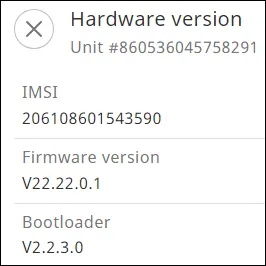 |
| Paired asset | Asset that is paired with the selected unit. NOTE: After the unit is installed on an asset, it is paired with the asset. | Not applicable |
| Battery | Battery level: Charging-Fully charged- Not available Click the battery icon to view more details in the side pane. | Battery is charging. 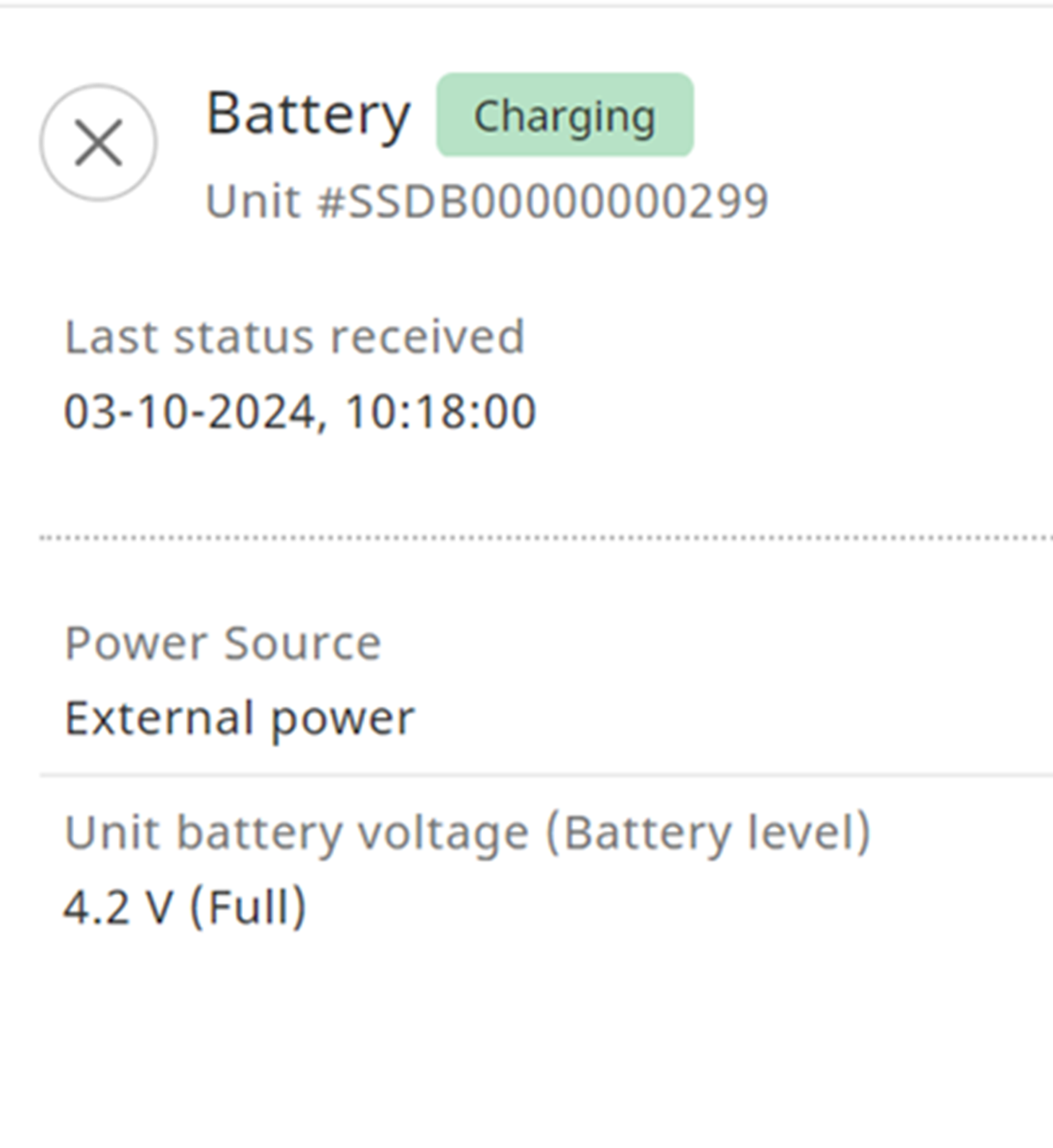 |
| GPS | GPS connectivity status: Poor-Good-No coverage Click the status to view more details in the side pane. | GPS status is good (> 5 satellites).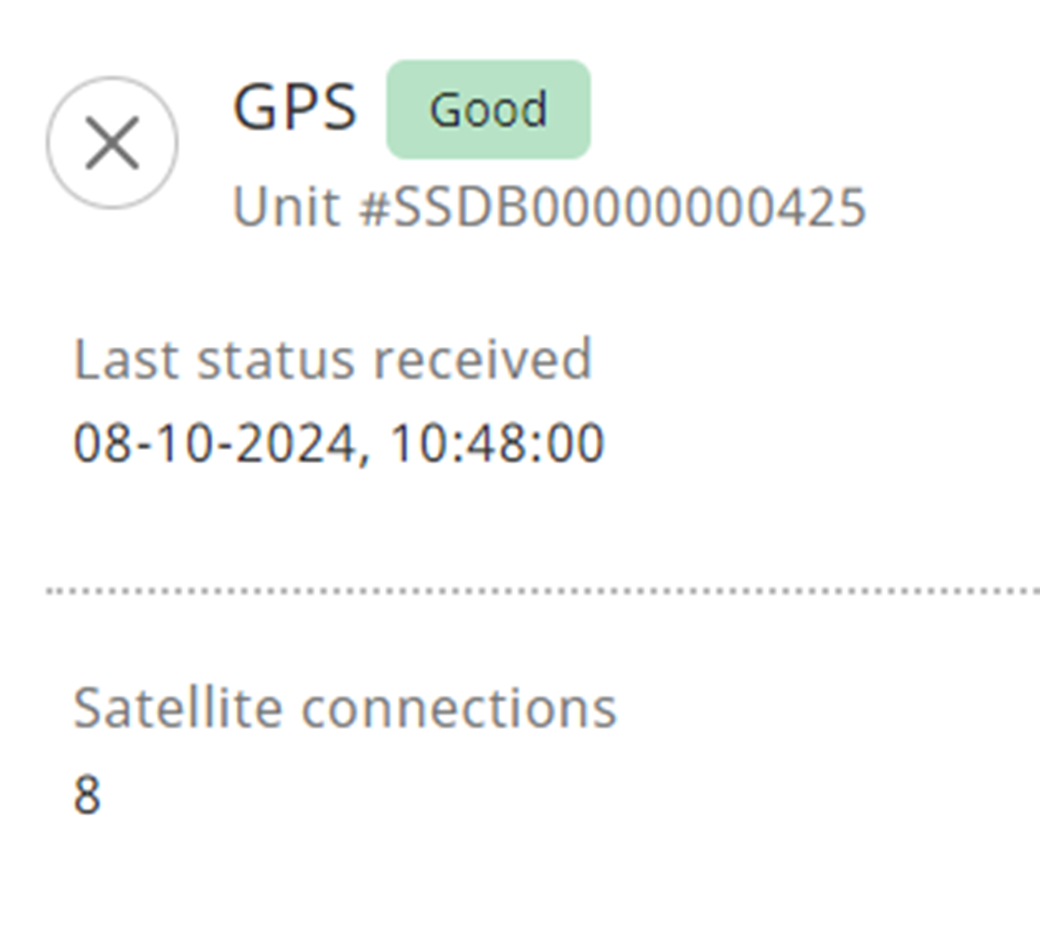 |
| TBS | Click the TBS status to view more details in the side pane. For example: RSS (by WABCO), to view the metrics related to TBS monitoring. | TBS detected [RSS (WABCO)]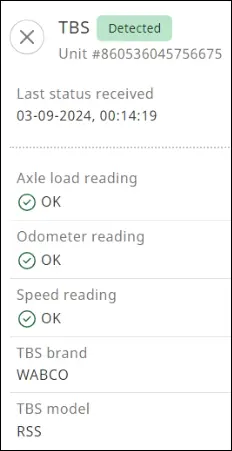 |
| TPMS | The TPMS status will display the source of TPMS data: TBS / RF. | Not applicable |
Unit health overview for SCALAR EVO Guard #
Click the unit type list on the top right side of the Unit health overview page, and then select SCALAR EVO Guard.
Available columns
For more information about column description for common columns, refer to the earlier section. For columns specific to this unit type, refer to this table.
| Column | Description |
| Communication | Status of communication with the unit |
| Reefer | Reefer status: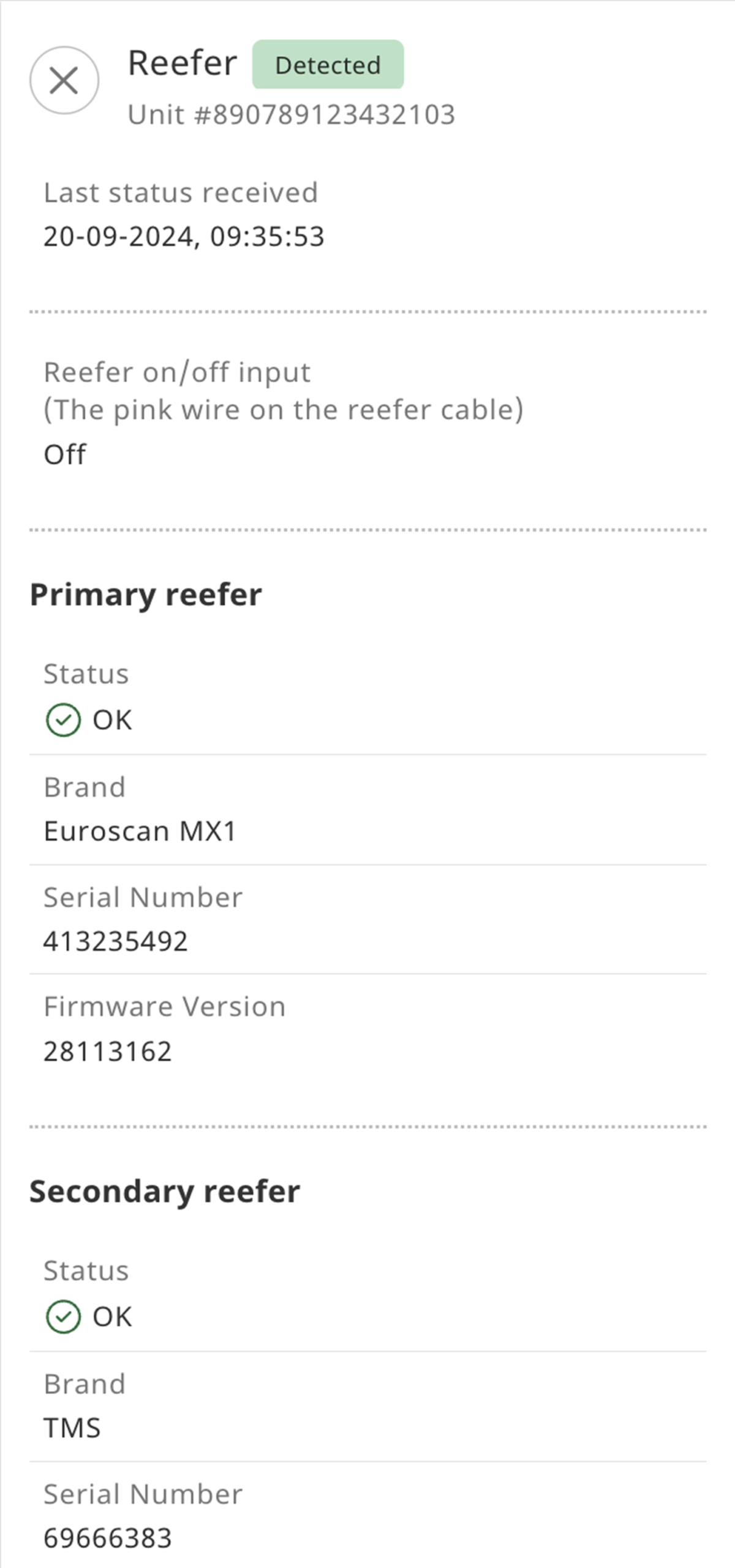 |
| LIN bus LIN: Local Interconnect Network | Status of the LIN sensors: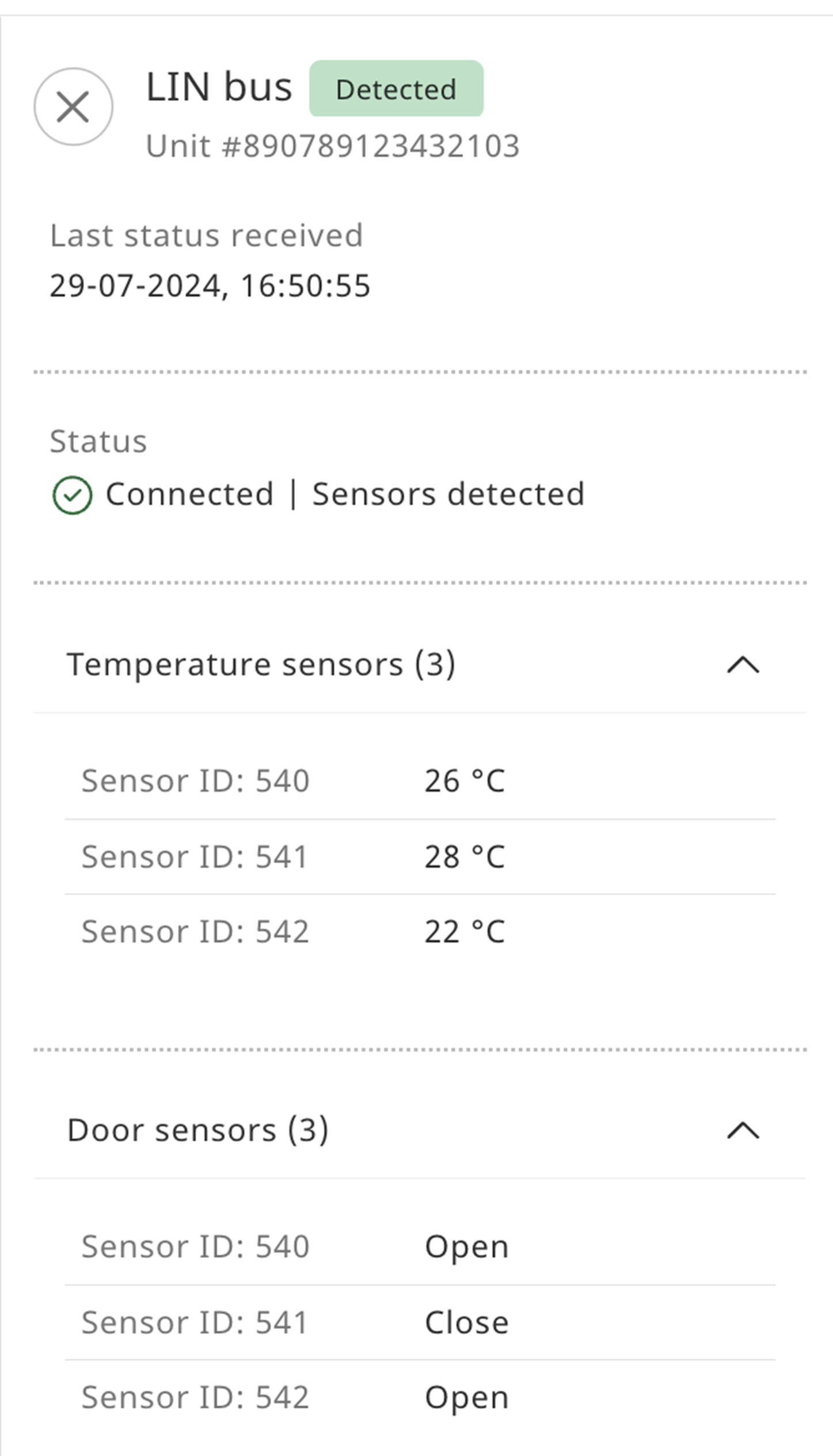 |
Unit health overview for TX-TRAILERPULSE #
Click the unit type list on the top right side of the Unit health overview page, and then select TX-TRAILERPULSE.
For more information about the columns, refer to the View Unit Health Overview section.
Filter Units #
On the Units page, you can filter units to narrow search results based on status and unit type by using the Filters option.
- In the Admin module > click Units
. The Units page is displayed.
- To open the filter pane, click Filters.
- In the Status section, select the required option.
- In the Unit type section, select the required checkboxes. The user records that fulfil the criteria are listed.
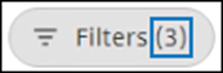
Search a Unit #
You can search a unit on the Units page by using the Search feature.
- In the Admin module > click Units
. The Units page is displayed.
- In the Search box, enter the serial number or the linked asset name. The records matching the search criteria are displayed.
Enter at least three characters to initiate a search operation.